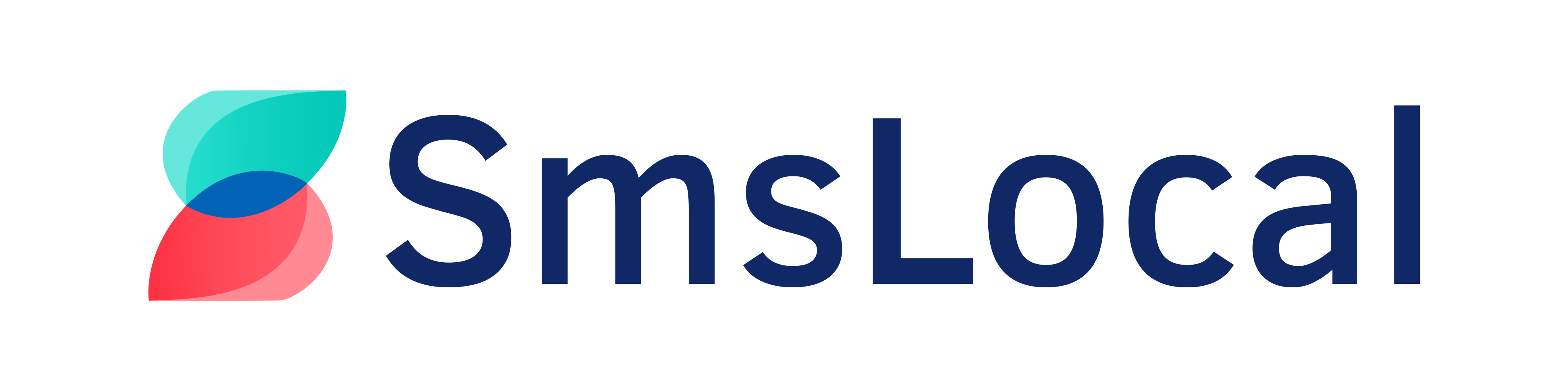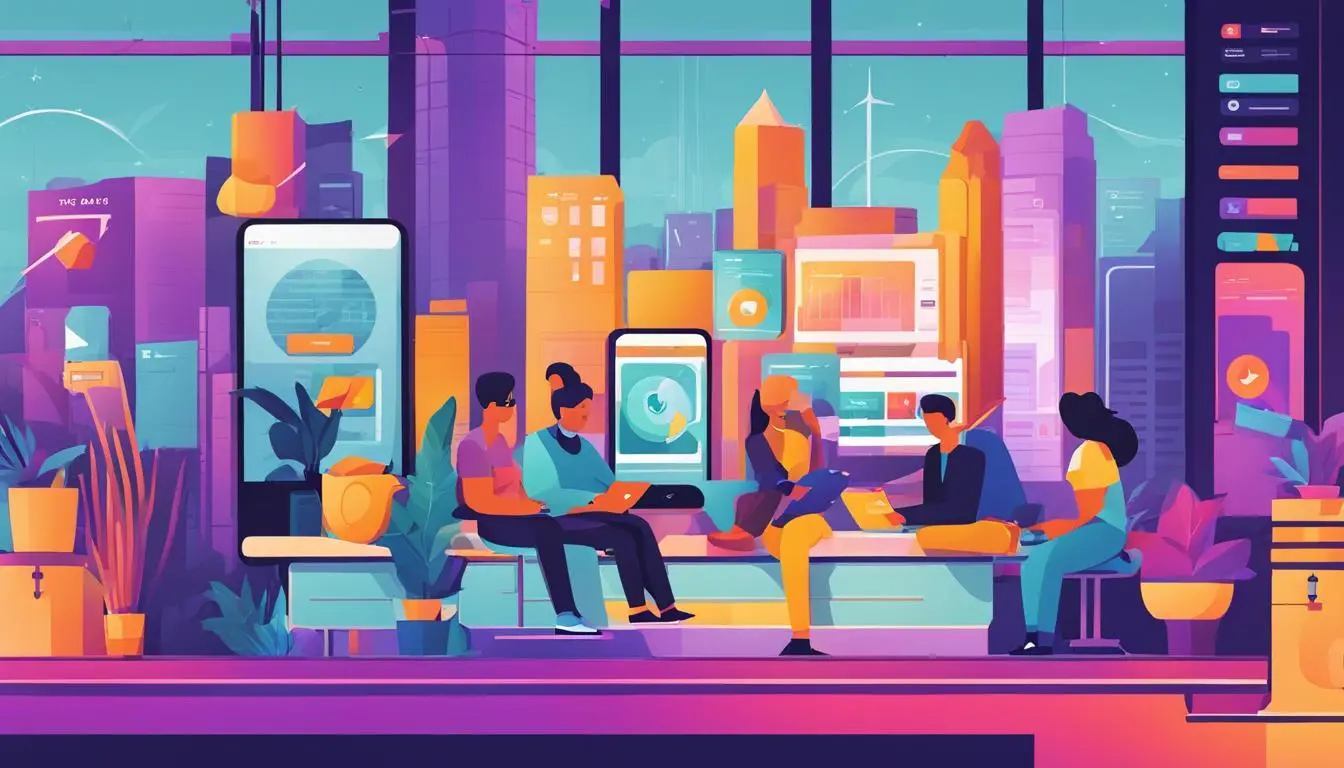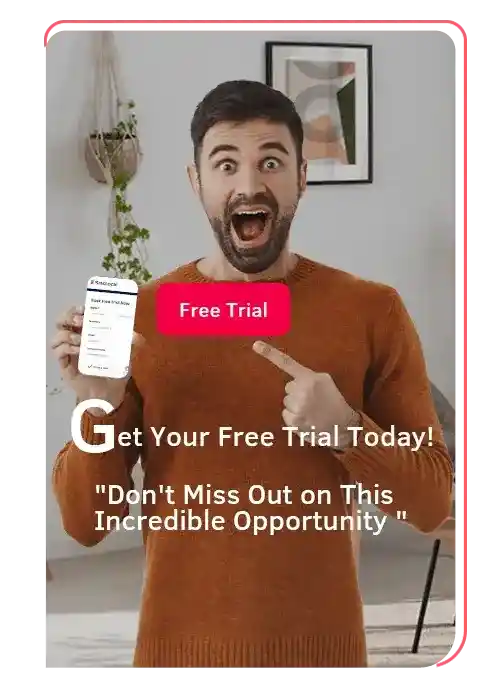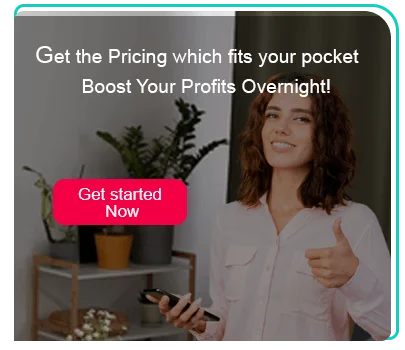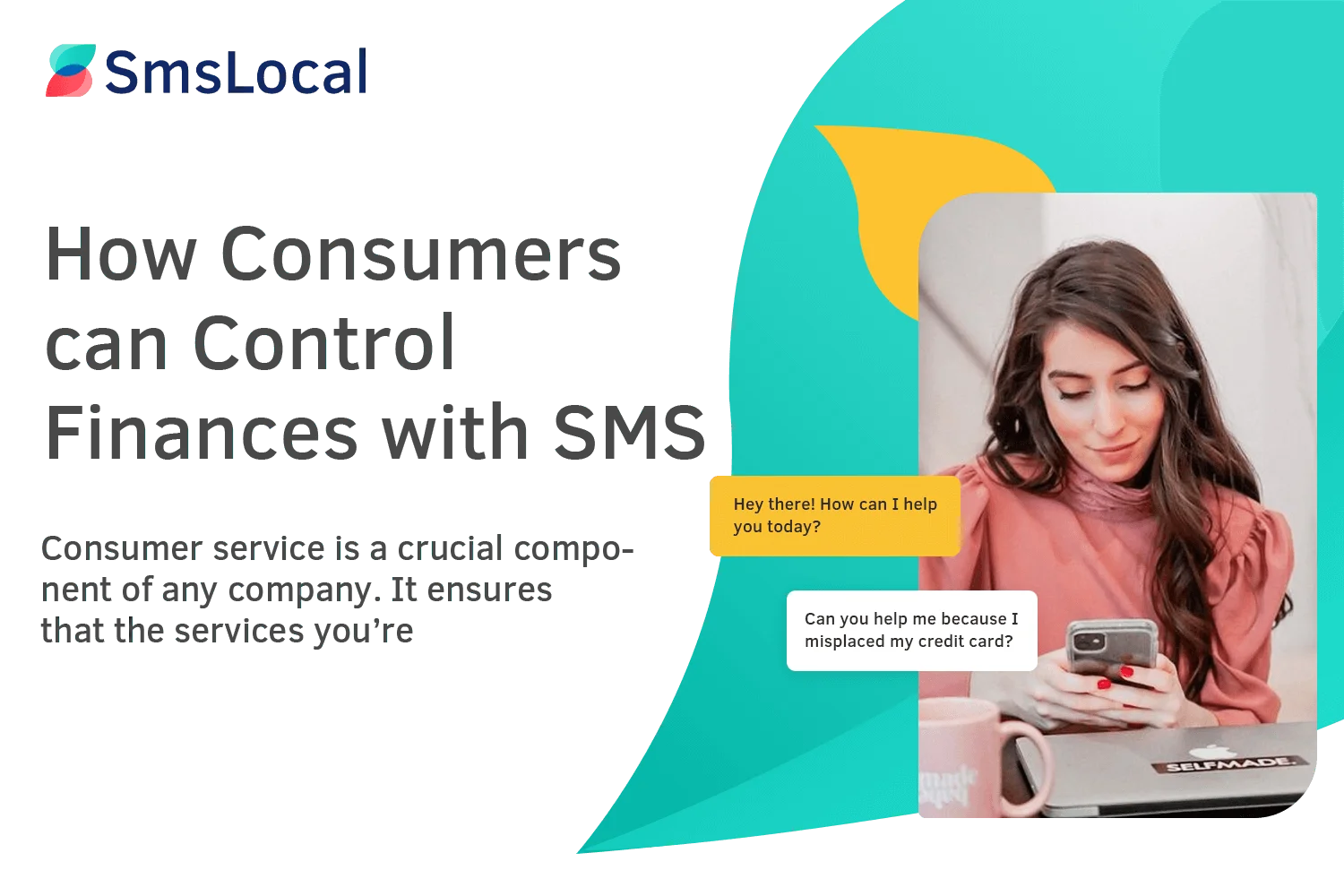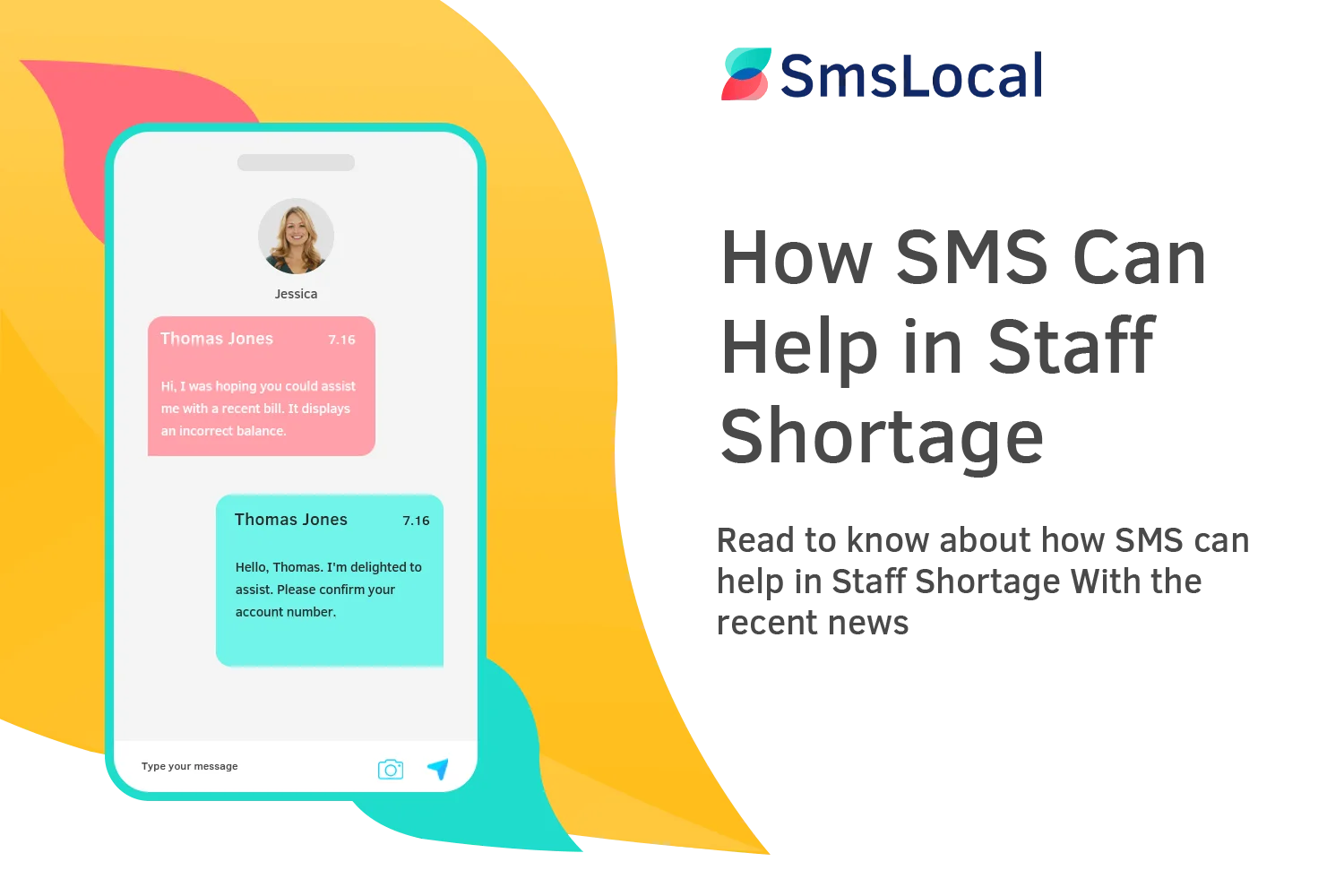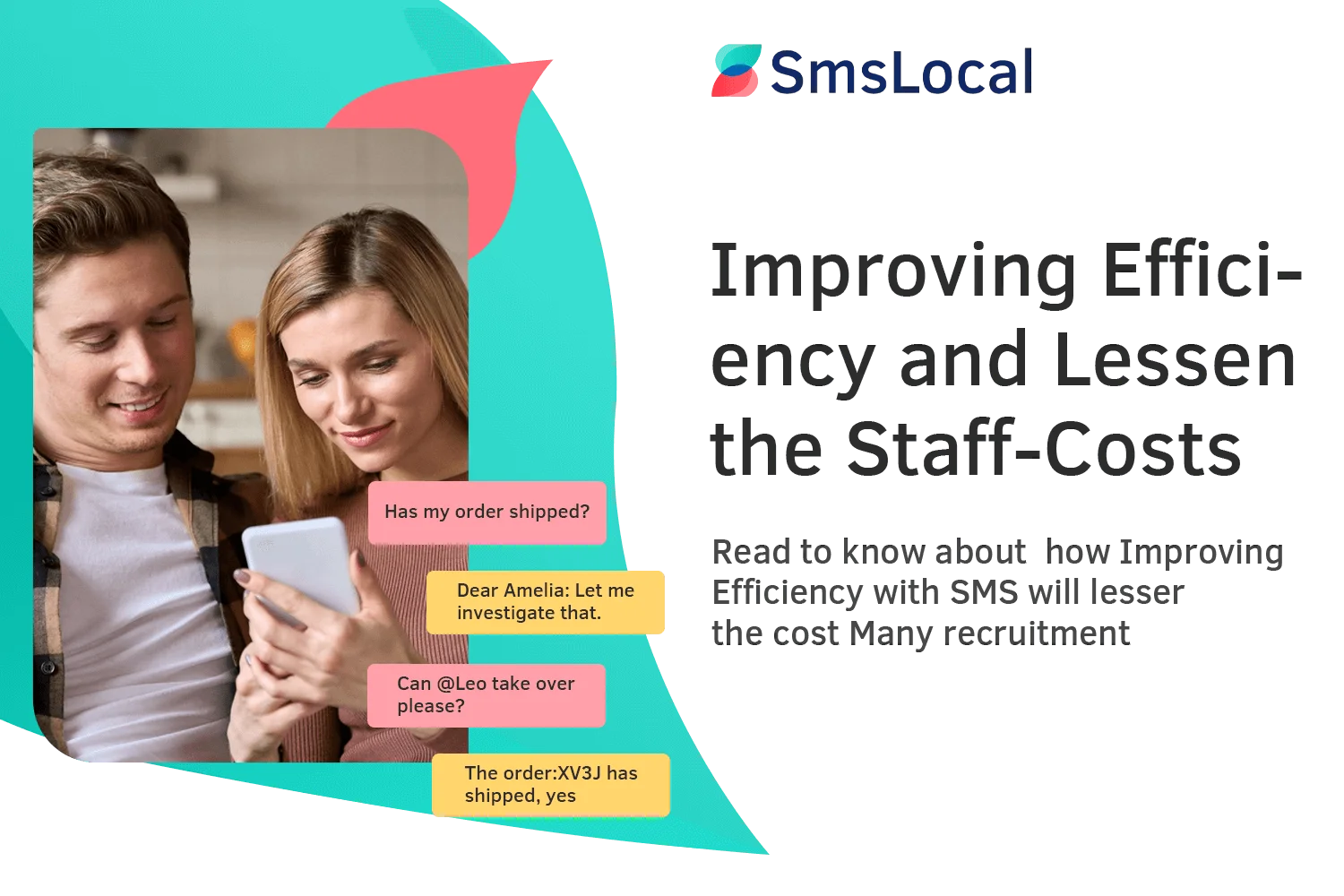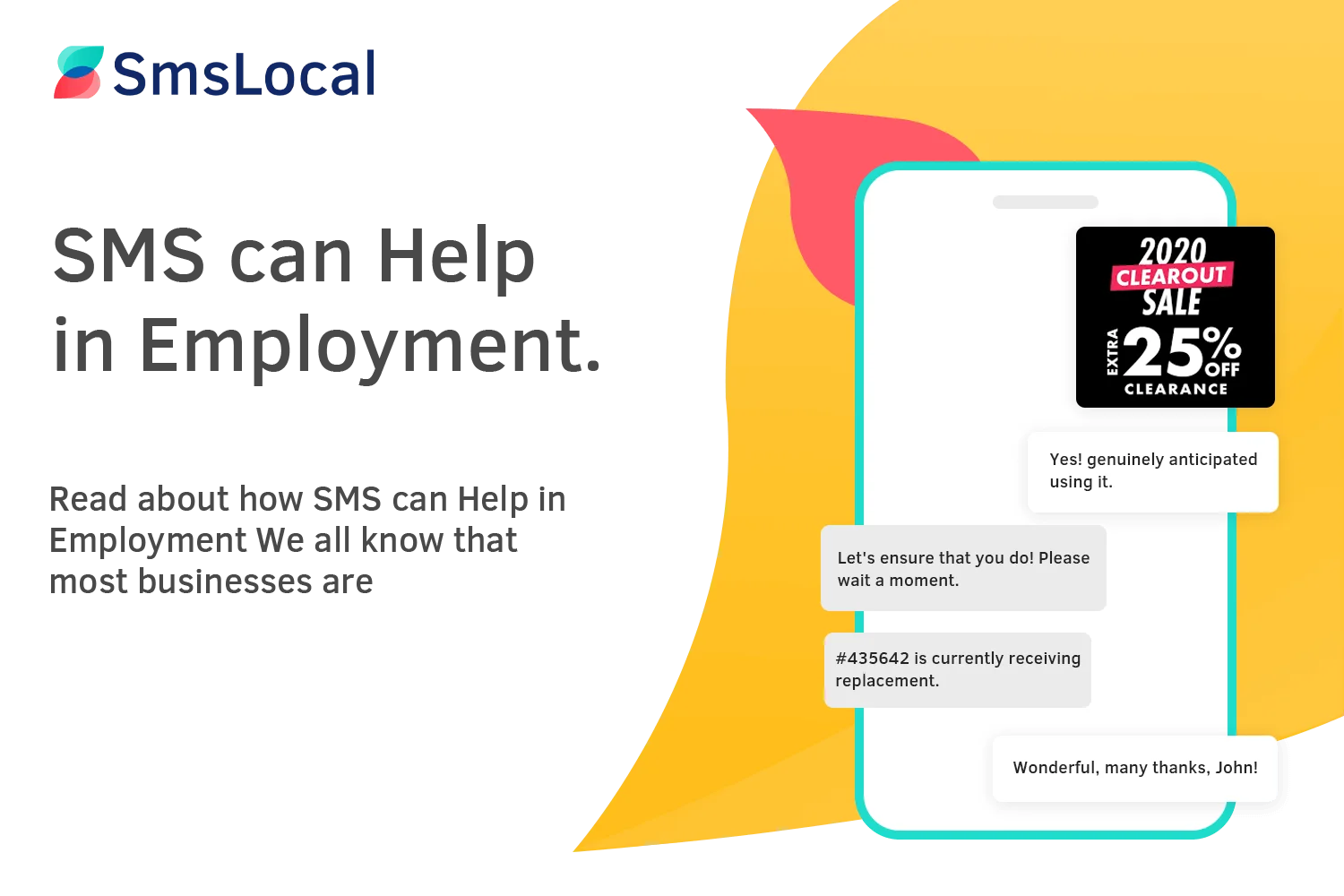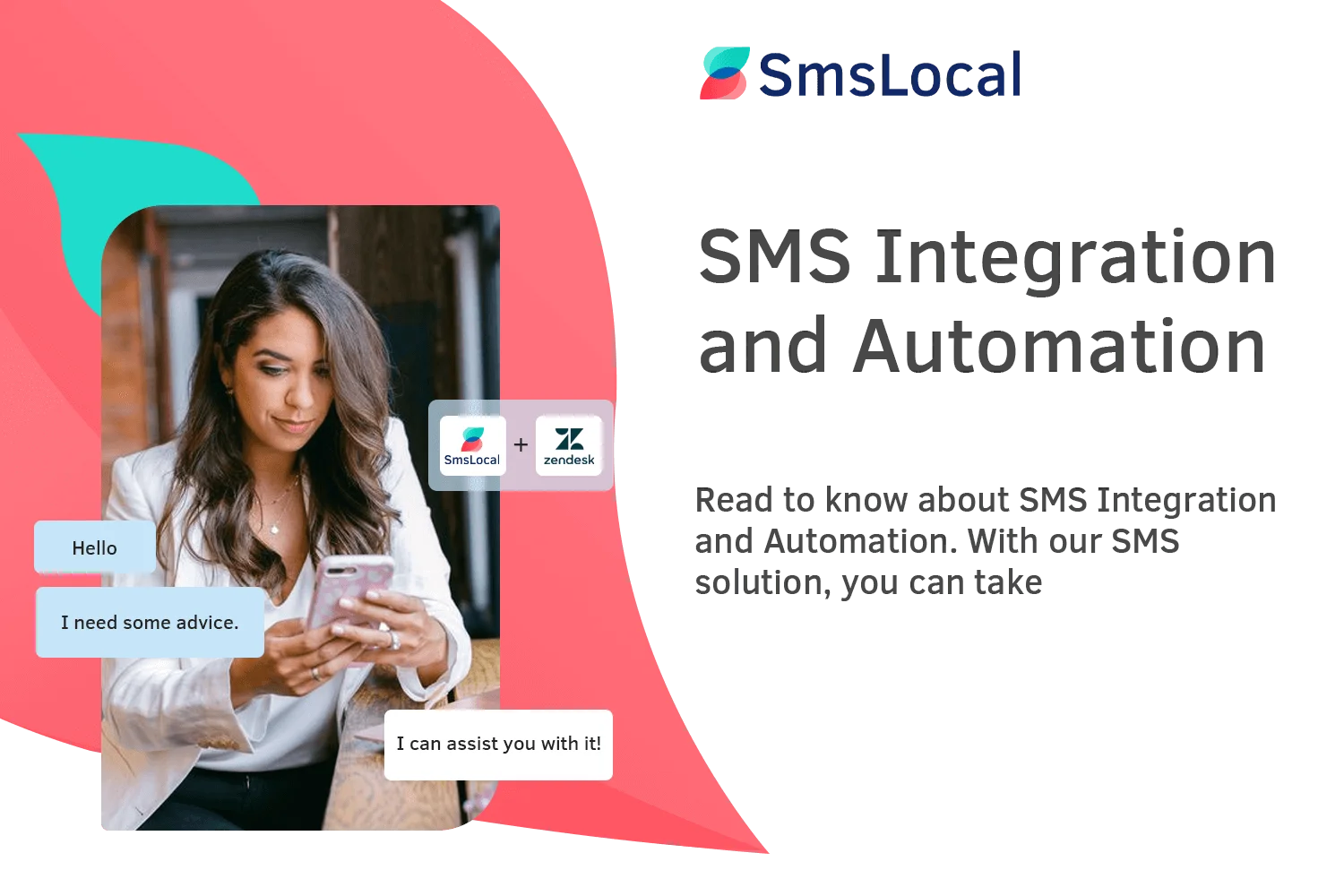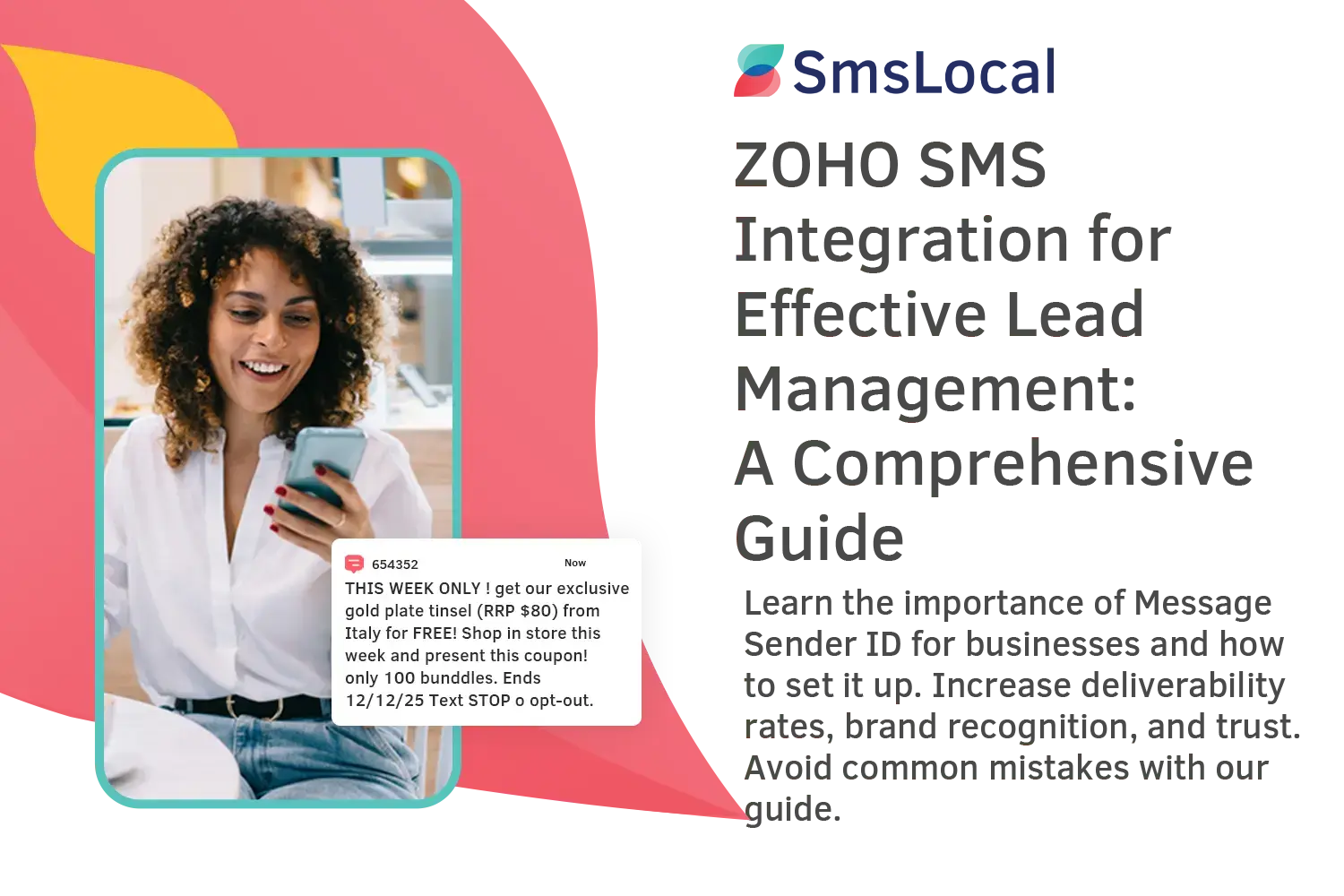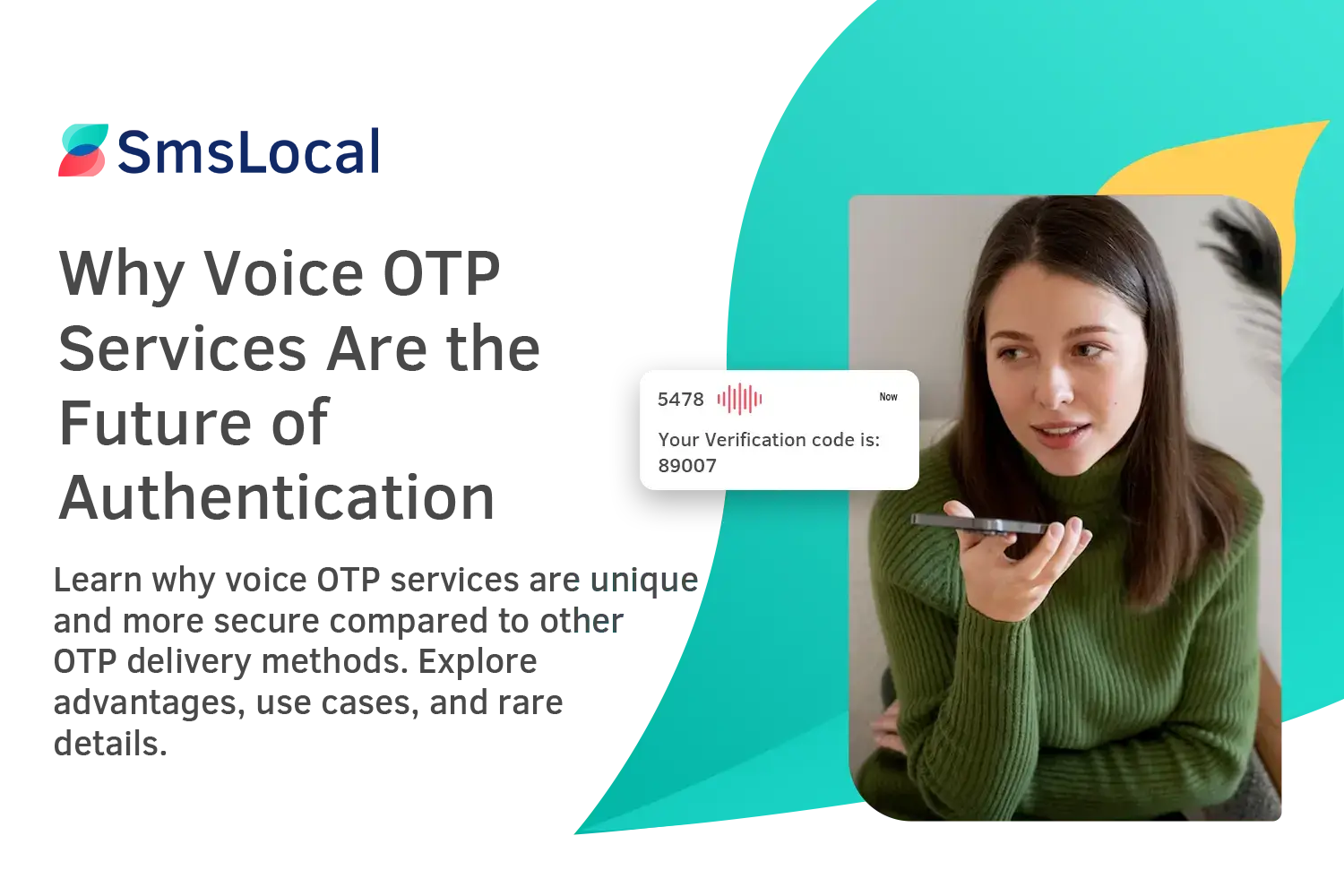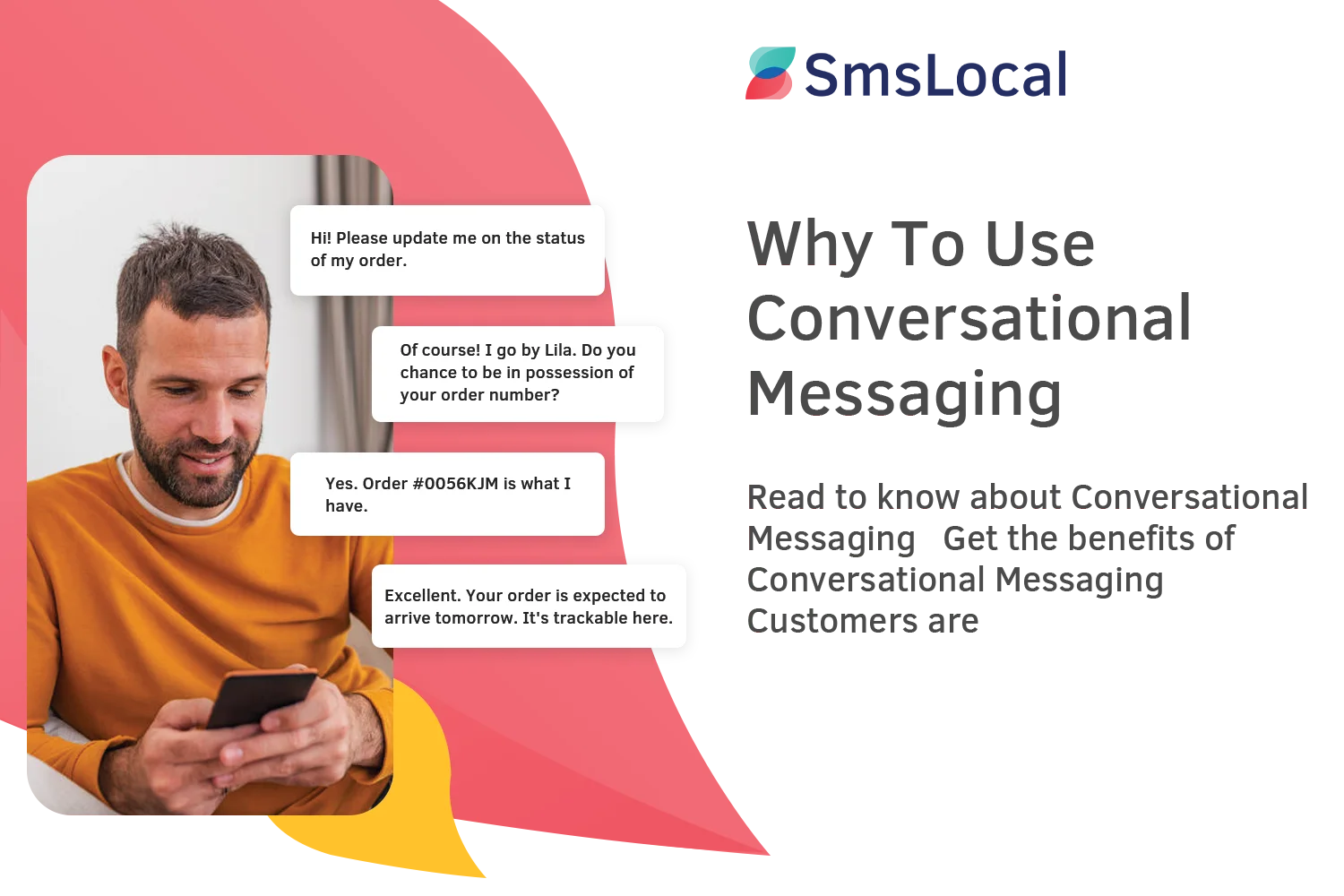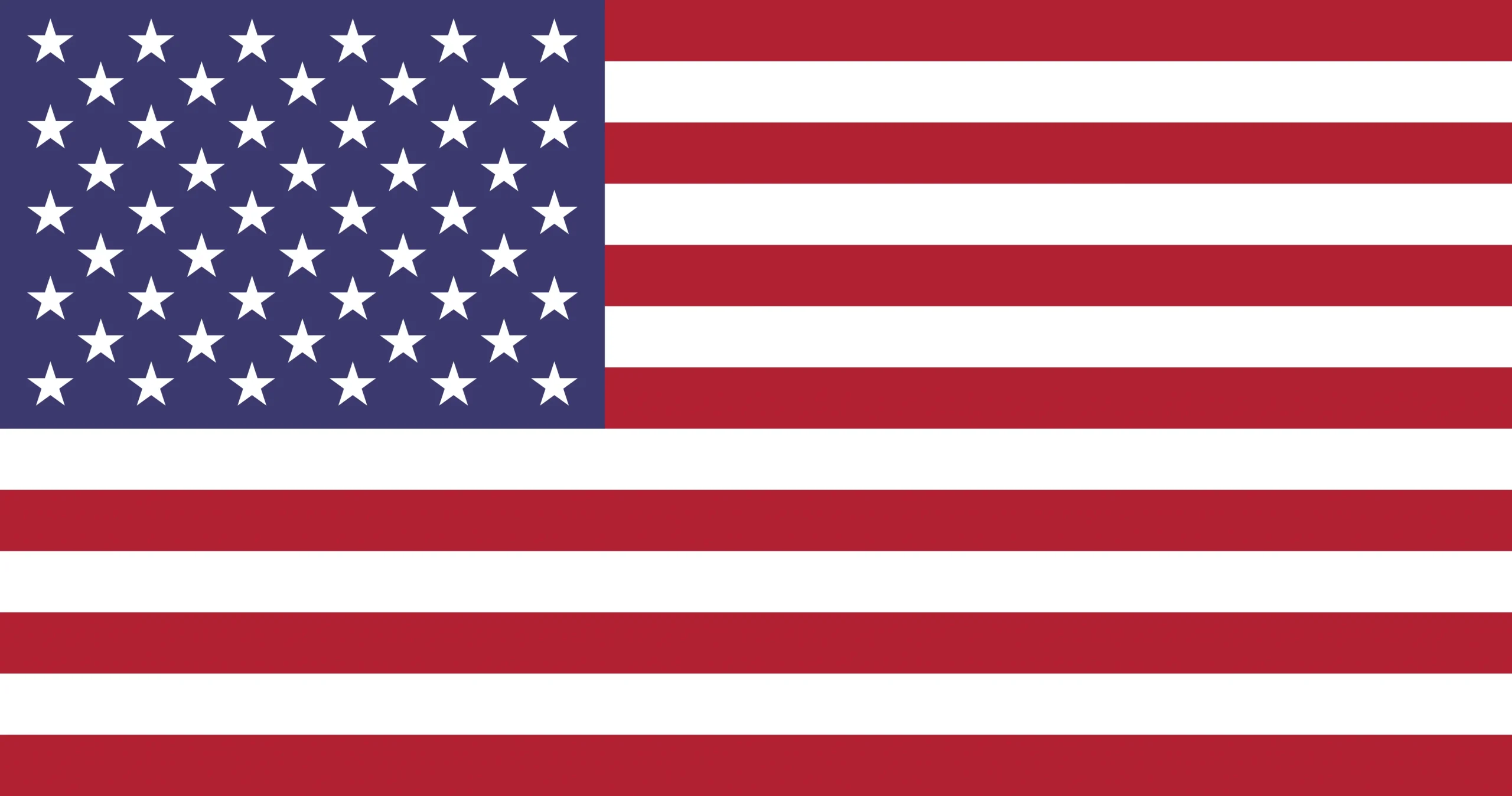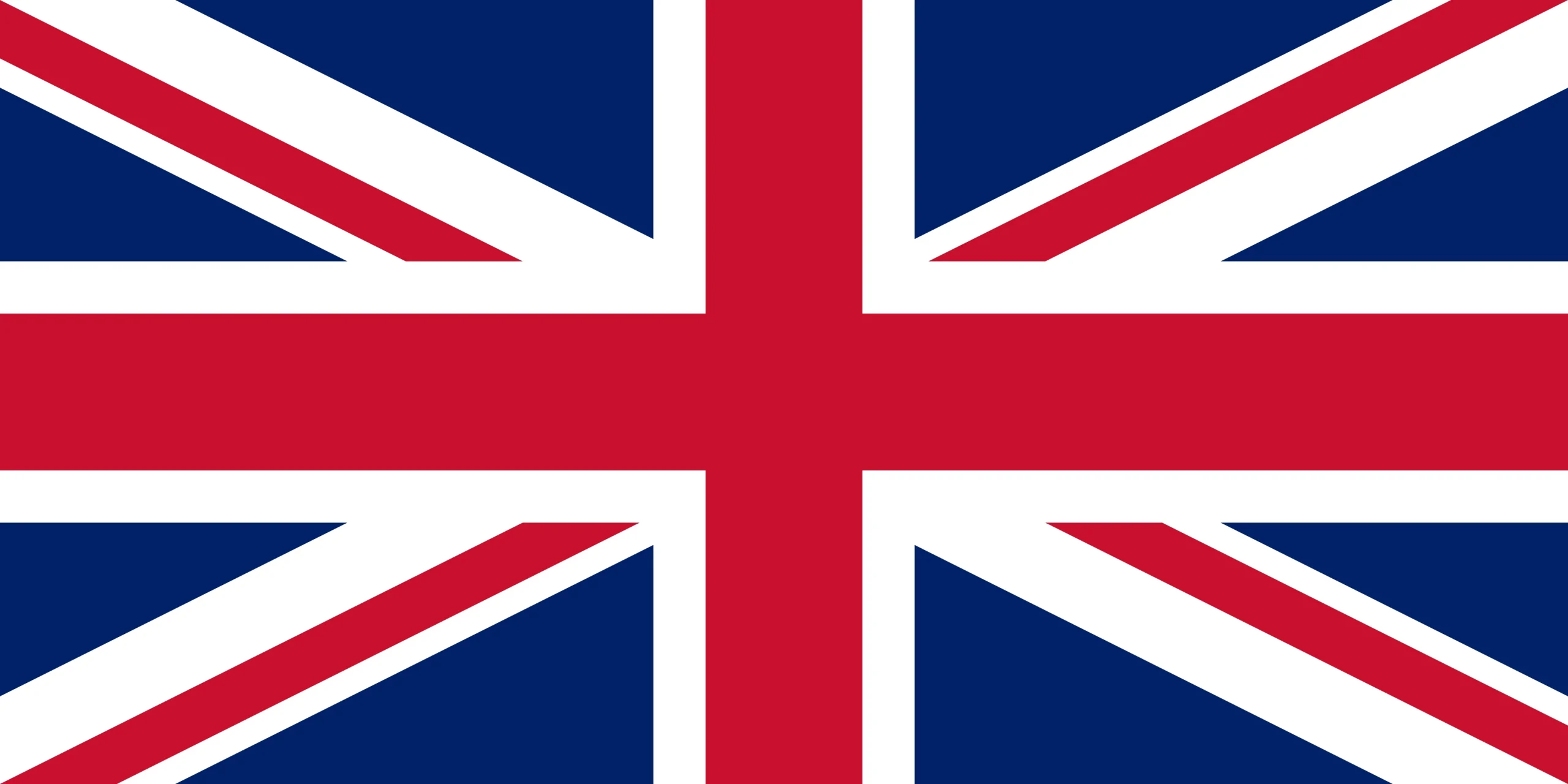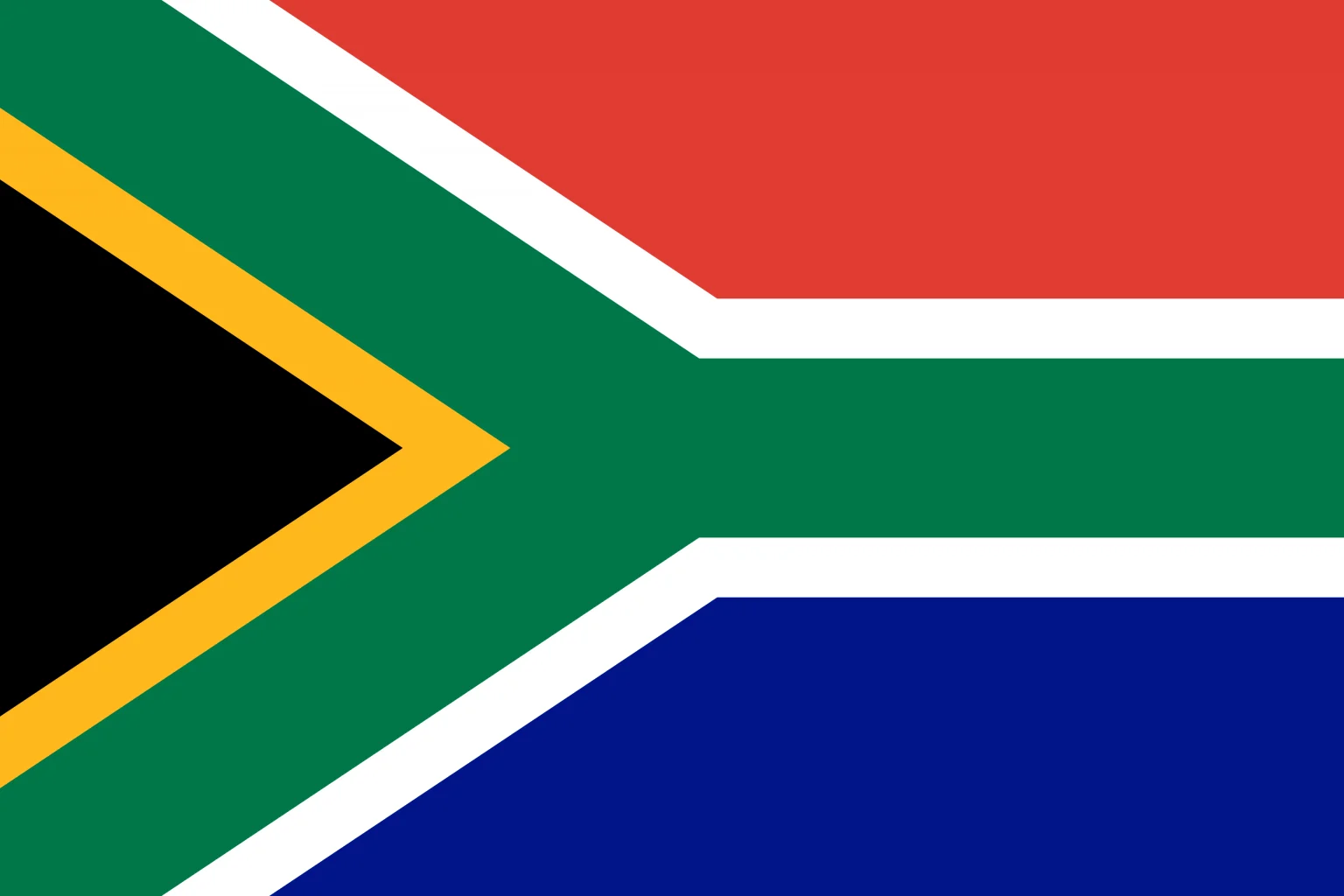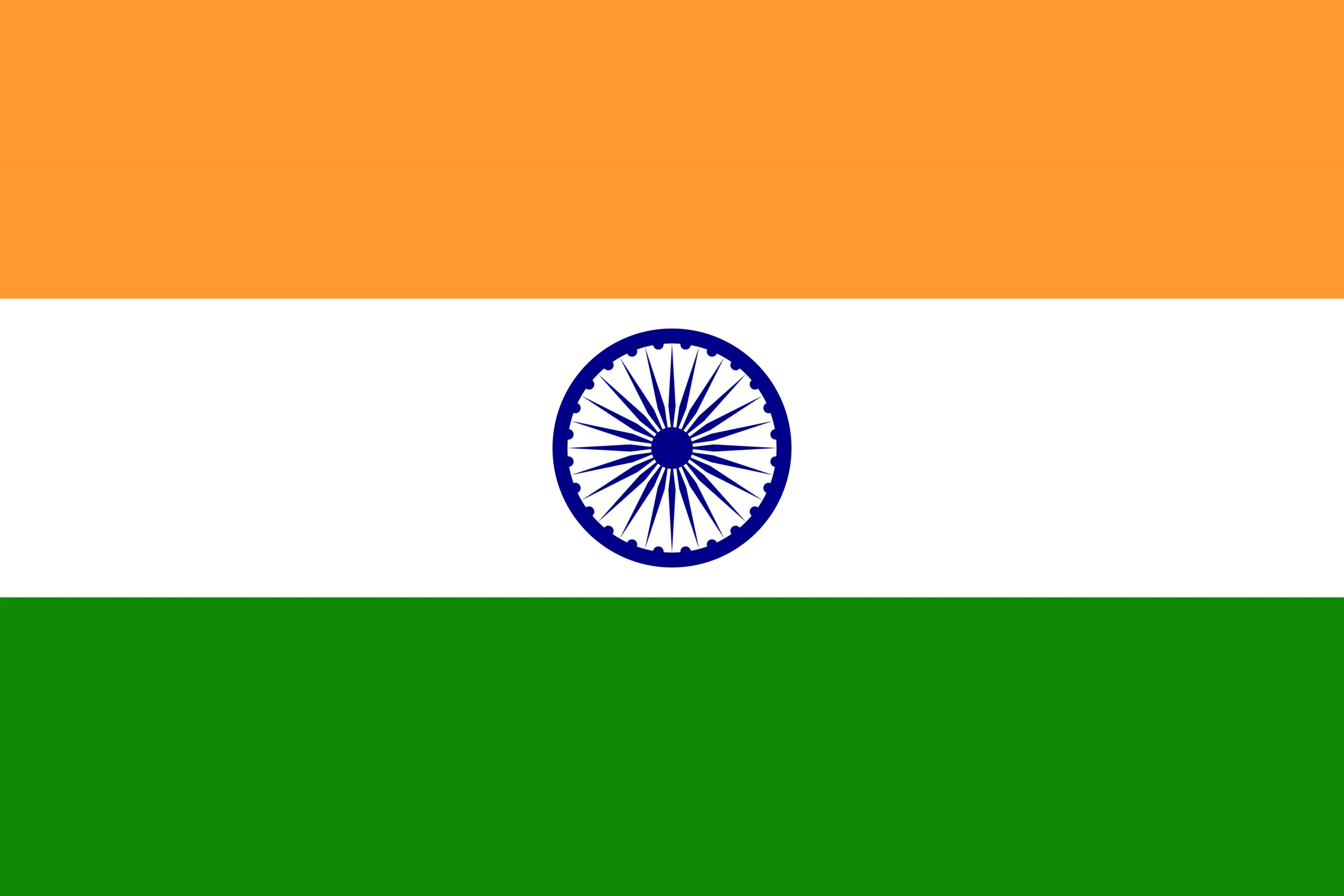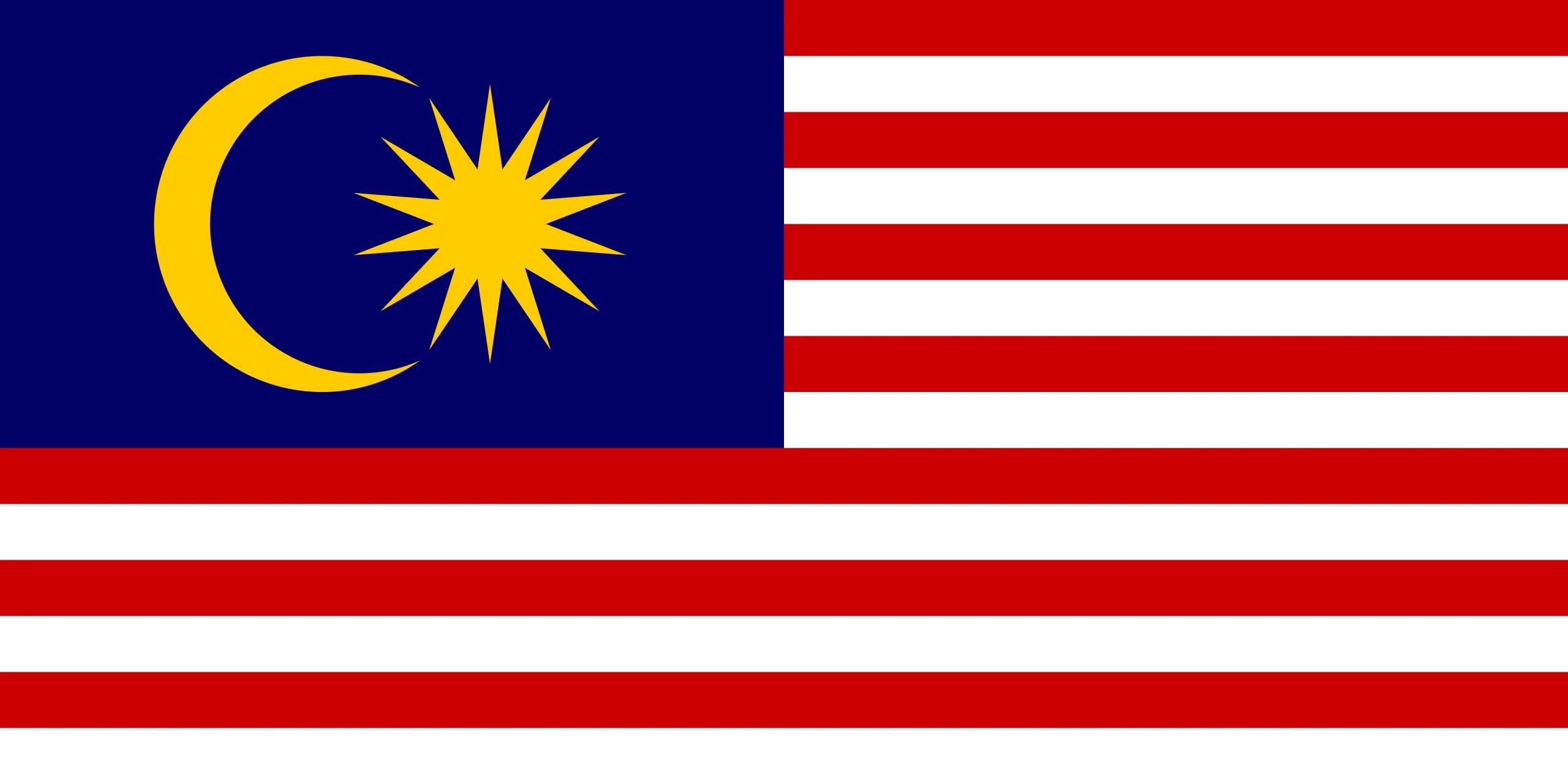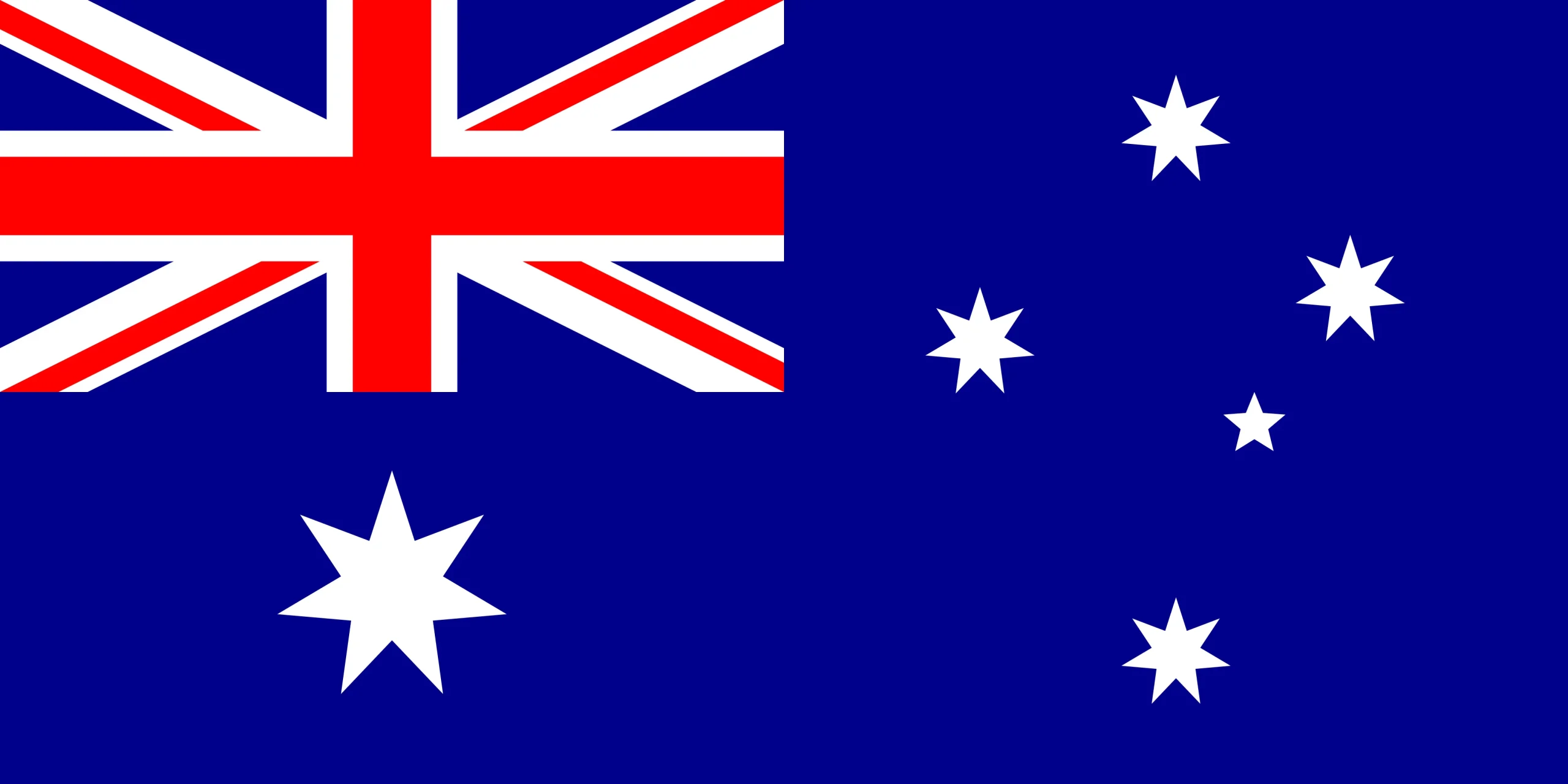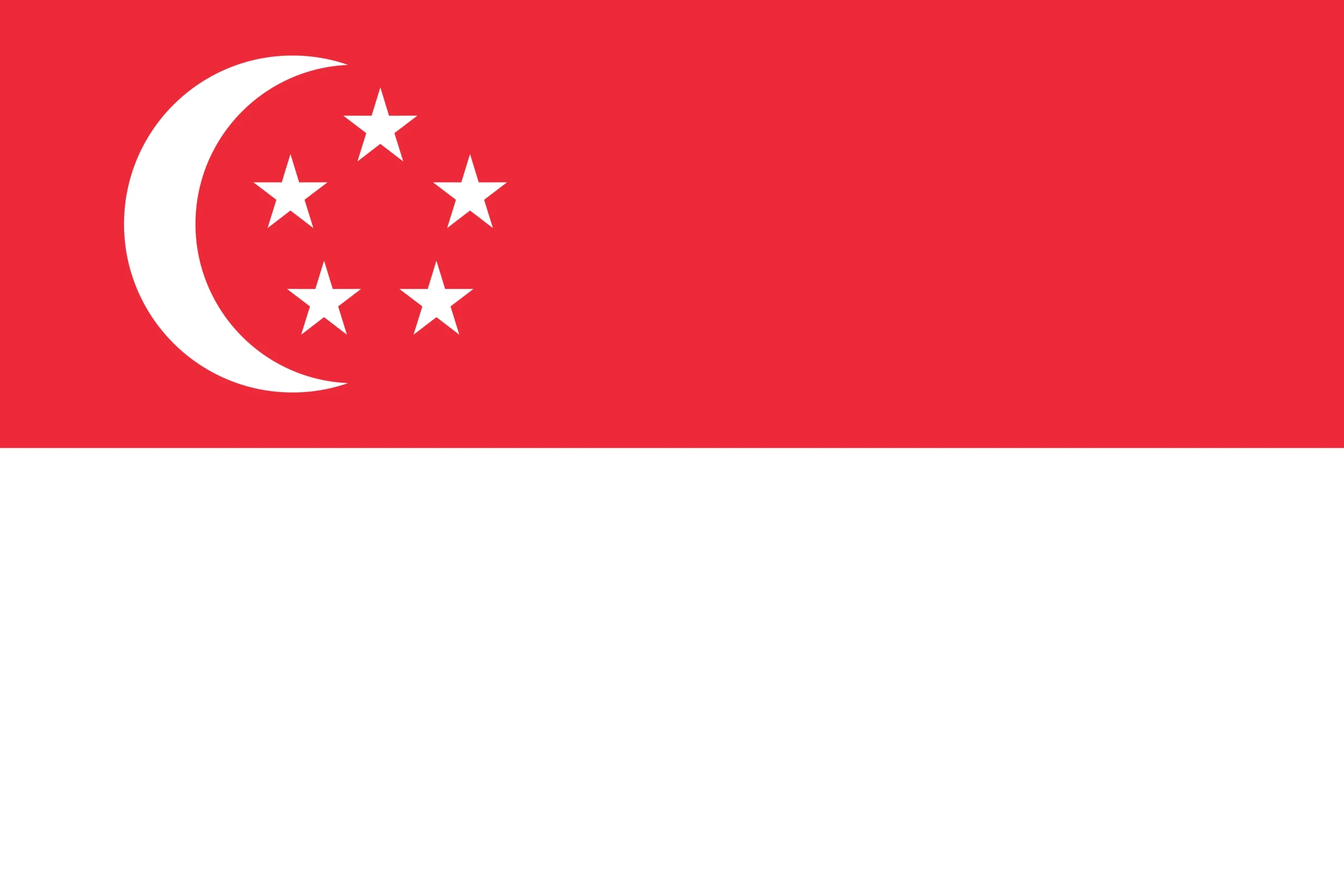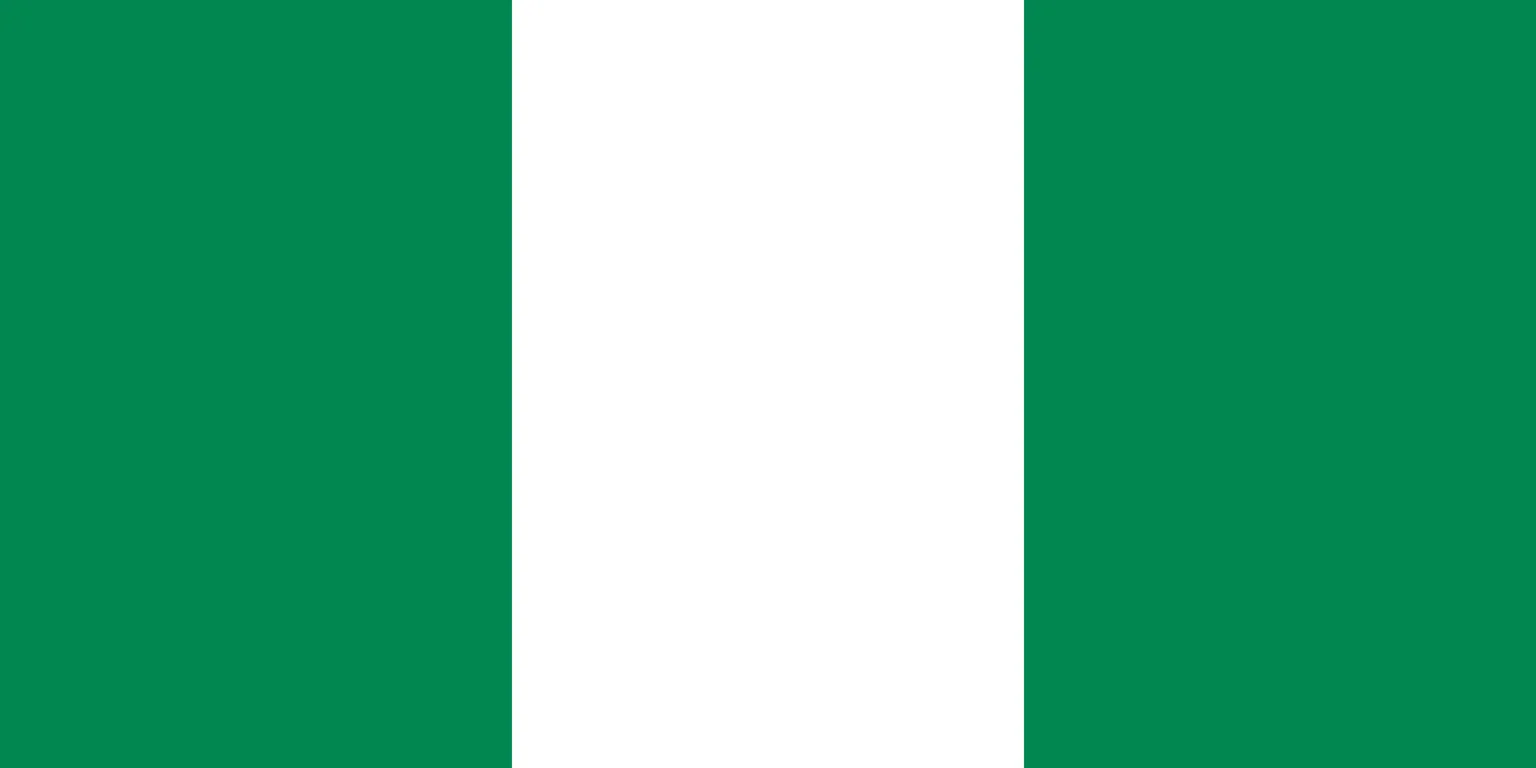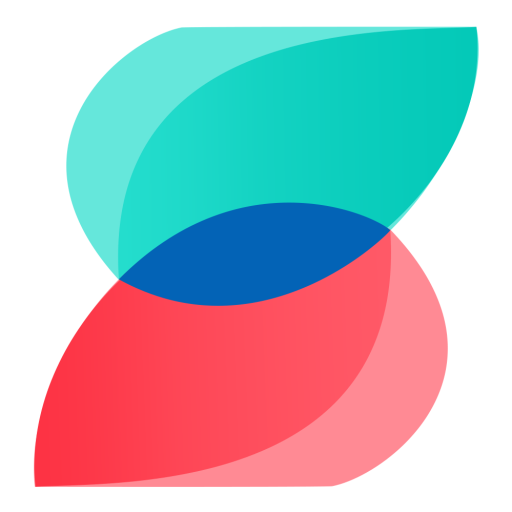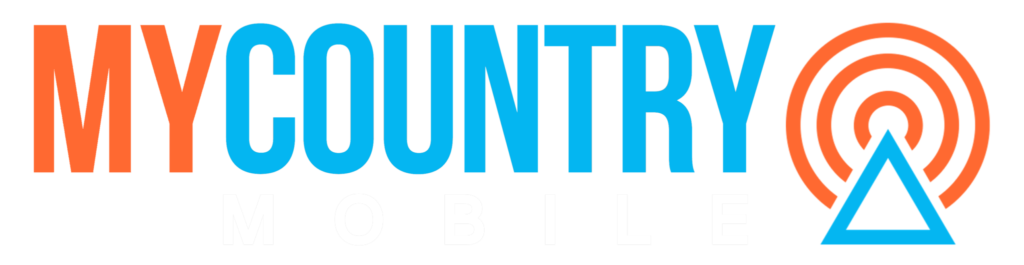With SMS becoming one of the most popular modes of communication, it’s no surprise that individuals and businesses alike are looking for ways to make document sharing more efficient and user-friendly. One such solution is attaching PDF files to text messages. Not only does it offer convenience, but it’s also an effective way to convey information quickly and with ease.
In this article, we will provide you with five simple and effective tips for attaching a PDF to a text message using the SMSLocal platform. Whether you’re an individual looking to send resumes or an SMB owner looking to communicate with your clients effectively, these tips will help you streamline your communication process and save time.
Let’s dive in and explore the world of seamless document sharing through SMS!
Why Attach a PDF to a Text Message?
Attaching a PDF to a text message is an efficient and convenient way to share documents with others. Most people have their phones with them at all times, making it easier to access and view the PDF. With the help of SMSLocal, individuals and businesses can easily attach a PDF to a text message and send it to multiple recipients with just a few clicks. SMSLocal is a reliable platform that ensures secure transmission of PDFs and other documents through text messages. By using SMSLocal, users can rest assured that their documents will reach their intended recipients quickly and without any issues.
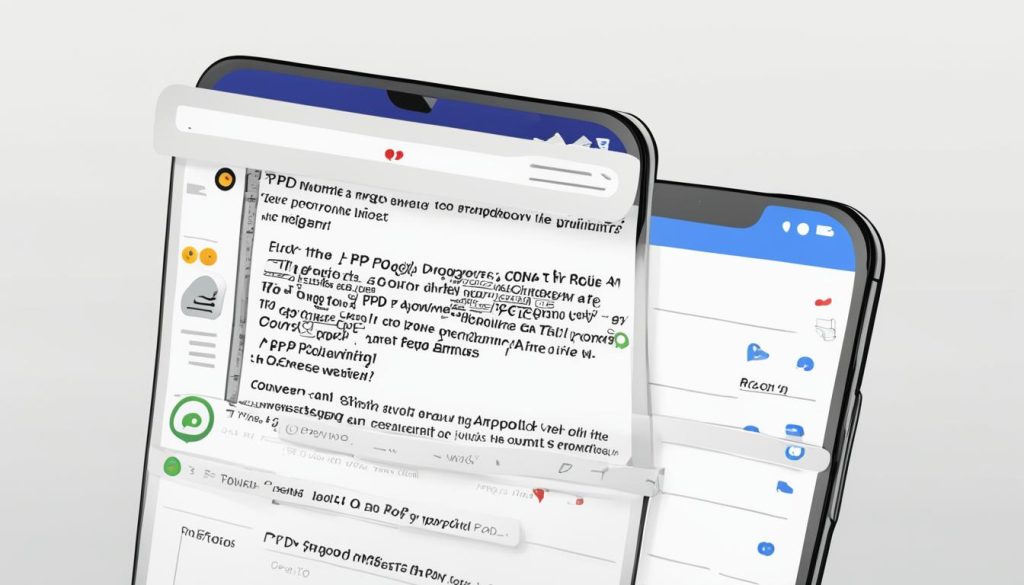
Furthermore, attaching a PDF to a text message saves time and effort compared to traditional methods such as email or fax. Instead of opening a separate email or fax application, users can simply attach the PDF to a text message and send it instantly. This is especially useful for businesses that need to share documents with clients or partners quickly and efficiently. With SMSLocal, businesses can streamline their communication process and improve their overall productivity.
Understanding the SMSLocal Platform
When it comes to attaching a PDF to a text message, SMSLocal is a reliable platform to consider. The platform offers several features that make it easy to share documents seamlessly, including mobi bulk SMS and group SMS API. These features allow businesses to send bulk SMS messages to a large number of recipients efficiently.
The mobi bulk SMS feature optimizes the formatting of text messages, making them more readable and easier to access on mobile devices. Additionally, the group SMS API feature allows businesses to target specific groups of customers with tailored messages, resulting in a more personalized user experience.

Overall, the SMSLocal platform simplifies the process of attaching a PDF to a text message, making it easier for businesses to share important documents with their customers.
Tip 1: Prepare the PDF File
Before attaching a PDF file to a text message on SmsLocal, it’s essential to ensure that the file is correctly formatted and optimized. This ensures that the recipient can view the document seamlessly on their device. It’s recommended to reduce the file size of the document since large files can affect the delivery of the message.
One should also ensure that the document’s design, including any images or graphics, is compatible with different devices. Even though PDF files are universal, it’s fundamental to check their compatibility with different operating systems.
Converting a pdf file to a compatible format such as PNG or JPEG could be a suitable alternatives to consider. Furthermore, it’s essential to review the document to ensure no sections are cut off and the text is legible.

Overall, to avoid complications, one should optimize the pdf file before sending it through SmsLocal. This guarantees a smooth delivery of the document to the recipients with no form of obstacles encountered.
Tip 2: Access the SMSLocal Dashboard
To attach a PDF to a text message using SMSLocal, the first step is to access the SMSLocal dashboard. Follow these easy steps to get started:
- Login to your SMSLocal account
- Select “Compose SMS” from the dashboard menu
- Add the mobile numbers of the recipients
- Compose the text message
Once you have completed these steps, you can proceed to attach the PDF file to the text message. It’s that simple.
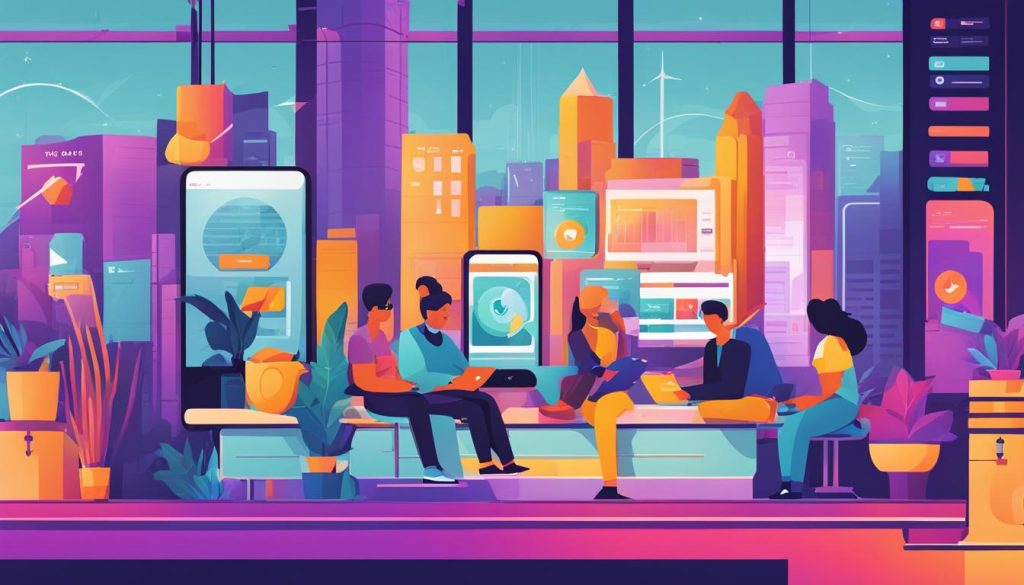
As mentioned, SMSLocal is a reliable platform for attaching PDF files to text messages. It also offers cheap bulk SMS USA, making it a cost-effective solution for businesses and individuals who need to send large volumes of messages. With SMSLocal, you can easily and seamlessly send PDFs via text message, saving time and enhancing productivity.
Tip 3: Select the Recipients and Compose the Text Message
With SMSLocal, selecting recipients for your text message is a breeze. Simply upload your contacts list or select the desired recipients from your existing groups. Once you have your recipients selected, it’s time to compose your message.
Begin by drafting your message in the SMSLocal platform. Remember to keep your message concise and to the point. Once you have your message drafted, you can easily attach a PDF to your text message by following the instructions in Tip 4.
One unique aspect of SMSLocal is the possibility of becoming a bulk SMS reseller. For businesses that want to boost their revenue and offer a valuable service to clients, becoming a bulk SMS reseller can be an ideal solution.
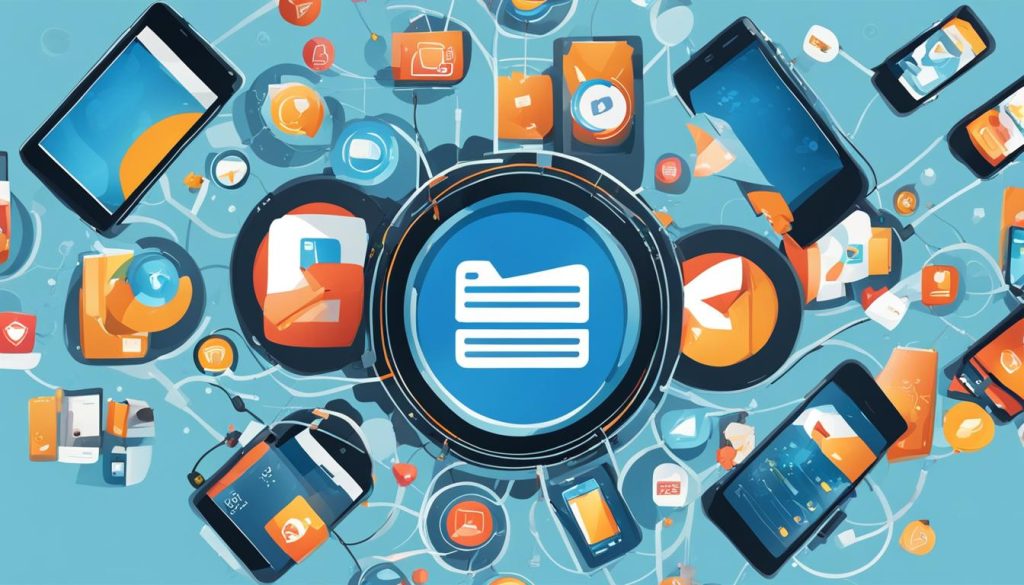
Becoming a reseller with SMSLocal allows businesses to access affordable bulk SMS services, create custom packages, and set their pricing. This can be a win-win for businesses and clients alike.
Tip 4: Attach the PDF to the Text Message
Attaching a PDF to a text message using SmsLocal is a breeze. Here are the detailed instructions to help you get started:
- Login to your SmsLocal account and click on the “Compose” button.
- Select “PDF Attachment” as the message type.
- Click on the “Choose File” button and locate the PDF file you wish to attach.
- Once the PDF file is uploaded, you can preview it to ensure it looks correct.
- Next, type in the message you wish to send along with the PDF attachment.
- Select the recipients for your message. You can choose from your contacts or manually enter phone numbers.
- Click on “Send Message” and that’s it! Your PDF attachment is now on its way to your recipients via transactional bulk SMS.
With these simple steps, you can attach a PDF to a text message using the SmsLocal platform quickly and efficiently.
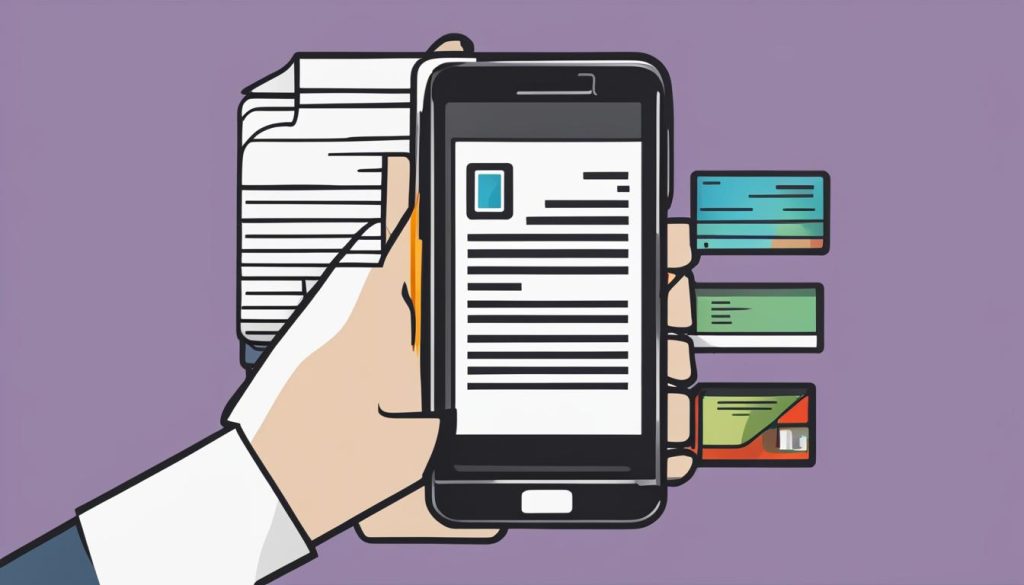
Tip 5: Review and Send the Text Message
After attaching the PDF to the text message, review it to ensure the attachment is correctly included. This step is crucial to avoid any errors in the final message. Once reviewed, it’s time to send the message using the SMSLocal platform. This reliable platform ensures seamless delivery of messages to recipients.
Don’t forget to take advantage of the potential SMS reseller business opportunity with SMSLocal. By becoming a bulk SMS reseller, you can generate additional income by providing messaging services to clients in need.
Optimizing PDF Attachments for Mobile Devices
With the increasing use of mobile devices for document sharing, optimizing PDF attachments for these devices is crucial. Not only does it ensure that the document is easily readable, but it also prevents compatibility issues.
One of the most important factors to consider when optimizing PDF attachments for mobile devices is file size. Large files can take longer to load and may not display correctly on certain devices. To minimize file size, try compressing the PDF or adjusting the resolution of images within the document.
Another important consideration is responsive design. This means that the PDF will adjust automatically to fit the screen size of different devices, making it easier to read without zooming in or out.
Lastly, ensure that the PDF attachment is compatible with various operating systems such as iOS and Android. This can be achieved by using a standardized version of PDF such as PDF/A.
Summary
Optimizing PDF attachments for mobile devices is crucial to ensure compatibility and readability. To optimize PDF attachments, reduce file size, use responsive design, and ensure compatibility with different operating systems.
Best Practices for PDF Attachments in Text Messages
Attaching a PDF to a text message is a convenient and accessible way of sharing documents on the go. To ensure a seamless attachment process, it is important to follow best practices and guidelines. Here are some tips to keep in mind:
Use Appropriate Naming Conventions
When attaching a PDF to a text message, it is crucial to use clear and descriptive file names. This makes it easier for the recipient to identify and locate the document. Avoid using generic names like ‘file.pdf’ or ‘document1.pdf’, and instead use specific names that reflect the content of the PDF.
Ensure Relevant Content
When sending a PDF attachment via text message, it is important to ensure that the content is relevant to the recipient. Avoid sending spammy or irrelevant content that may annoy or frustrate the recipient. If necessary, personalize the message to make it more relevant and engaging.
Consider Different Industries
When using PDF attachments in text messages, it is important to consider different industries and their specific needs. For example, healthcare providers may need to attach medical records, while real estate agents may need to attach property listings. Understanding the needs of different industries can help ensure successful PDF attachments that meet specific requirements.
Overall, attaching a PDF to a text message can be a quick and effective way to share documents. By following these best practices and tips, users can ensure a seamless and efficient process, regardless of the industry or context.
Addressing Common Challenges and Troubleshooting Tips
While attaching a PDF to a text message can be convenient, there may be challenges that arise during the process. One common issue is a large file size that exceeds the limits of the messaging platform. In such cases, it’s recommended to compress the file or use a different file type, such as a link or image.
Another challenge is compatibility across different devices and operating systems, which can affect the formatting and readability of the PDF. To ensure compatibility, it’s advisable to test the attachment on multiple devices before sending it out.
If the PDF fails to attach or load properly, it’s important to check the internet connection and storage space on the device. Users can also try clearing the cache or restarting the messaging platform.
To avoid any issues, it’s recommended to follow the tips outlined in the previous sections, such as preparing the PDF file and using a reliable messaging platform like SMSLocal. By taking these steps and addressing any challenges that arise with troubleshooting tips, users can enjoy the benefits of attaching a PDF to a text message seamlessly.
Exploring Alternatives: Other File Formats and Messaging Platforms
SEO relevant keywords: Attach a PDF to a Text, alternatives, file formats, messaging platforms
While attaching a PDF to a text message is convenient and efficient, there are alternative file formats and messaging platforms available for sharing documents. Some popular file formats include Word documents, Excel spreadsheets, and PowerPoint presentations, which may be more appropriate depending on the content being shared.
Other messaging platforms besides SMSLocal, such as WhatsApp, Facebook Messenger, and Slack, also offer attachment capabilities, providing additional options for document sharing.
It’s important to consider the pros and cons of using different file formats and messaging platforms and choose the method that best suits your needs. For example, while PDFs may be ideal for preserving formatting, Word documents may be easier to edit and collaborate on.
Ultimately, the decision of which file format and messaging platform to use will depend on the specific use case and preferences of the user.
Integrating PDF Attachments into Business Communication Strategies
Attaching a PDF to a text message is a simple, efficient way of sharing documents, but it’s not limited to personal use only. Integrating PDF attachments into business communication strategies can enhance efficiency, streamline operations, and improve productivity.
SmsLocal is one platform that allows users to attach a PDF to a text message, making it a versatile tool for businesses of all sizes. Many industries can benefit from this approach, including legal, finance, healthcare, and education.
Legal Industry
In the legal industry, PDF attachments can be used to share case briefs, contracts, and other legal documents. They can be easily attached to text messages, making it more convenient to communicate and share important information with clients and colleagues on time.
Finance Industry
The finance industry can benefit from using PDF attachments to share financial reports, statements, and other data-driven materials. It can help improve communication between team members and clients, and expedite the decision-making process.
Healthcare Industry
In the healthcare industry, PDF attachments can be used to share medical records, patient information, and other data. It can help improve patient care, maximize efficiency, and reduce communication errors.
Education Industry
The education industry can benefit from using PDF attachments to share lesson plans, assignments, and other materials with students and colleagues. It can improve organization, facilitate collaboration, and enhance the overall learning experience.
Overall, integrating PDF attachments into business communication strategies can provide many benefits, including increased productivity, improved efficiency, and streamlined operations. SmsLocal’s platform offers a convenient and reliable solution for attaching a PDF to a text message, making it a valuable tool for businesses across industries.
Conclusion
Attaching a PDF to a text message has never been easier, thanks to SMSLocal’s user-friendly platform. By following the five simple tips outlined in this article, users can seamlessly share documents with their contacts, enhance their business communication strategies, and increase productivity. Whether you’re a bulk SMS reseller, a business owner, or an individual user, attaching a PDF to a text message can save time and effort. So, why wait? Take advantage of SMSLocal’s platform and start attaching your PDFs to text messages today!