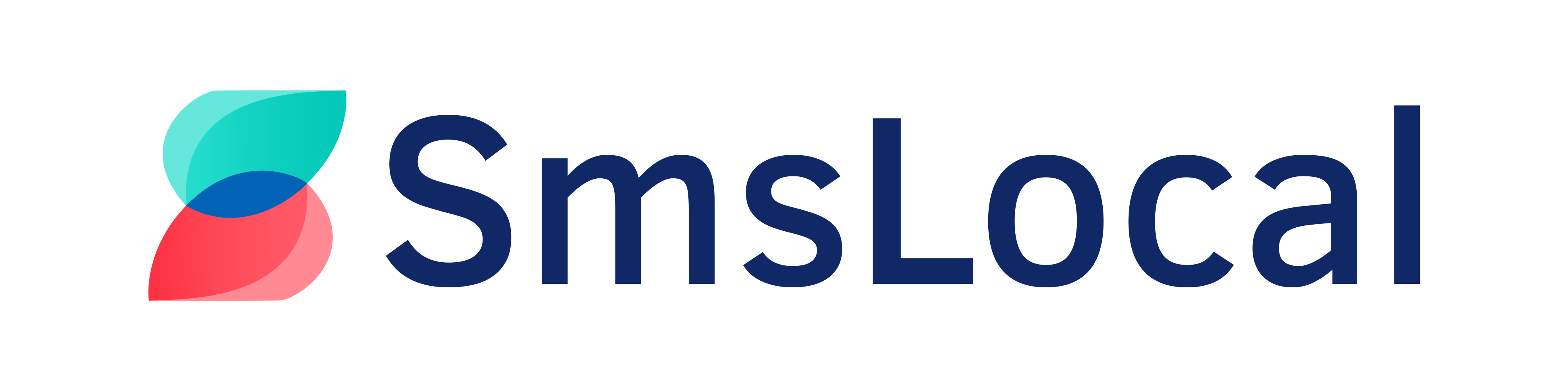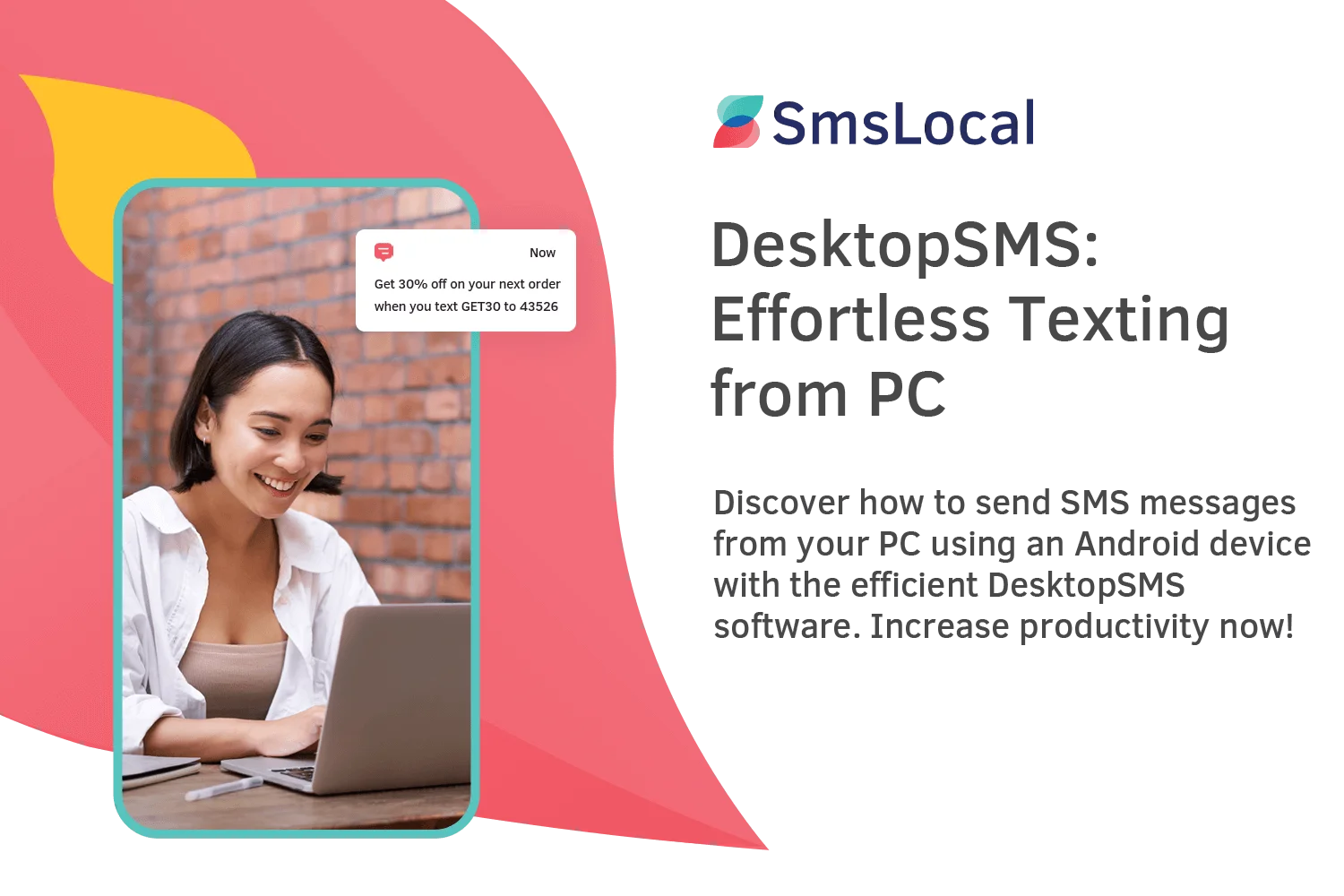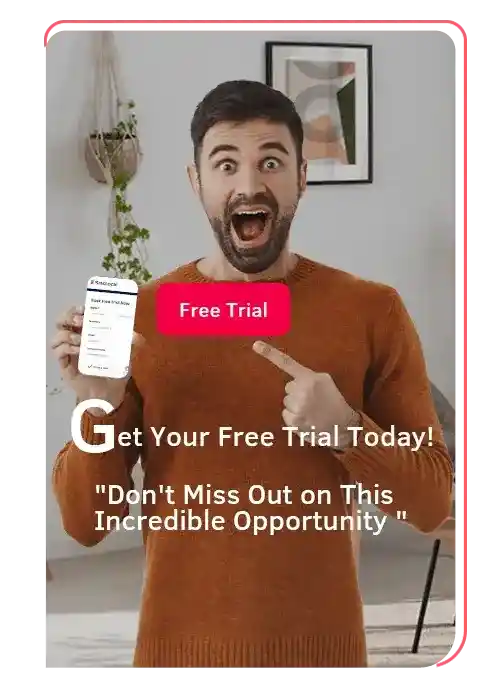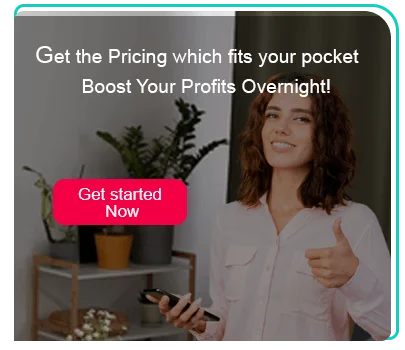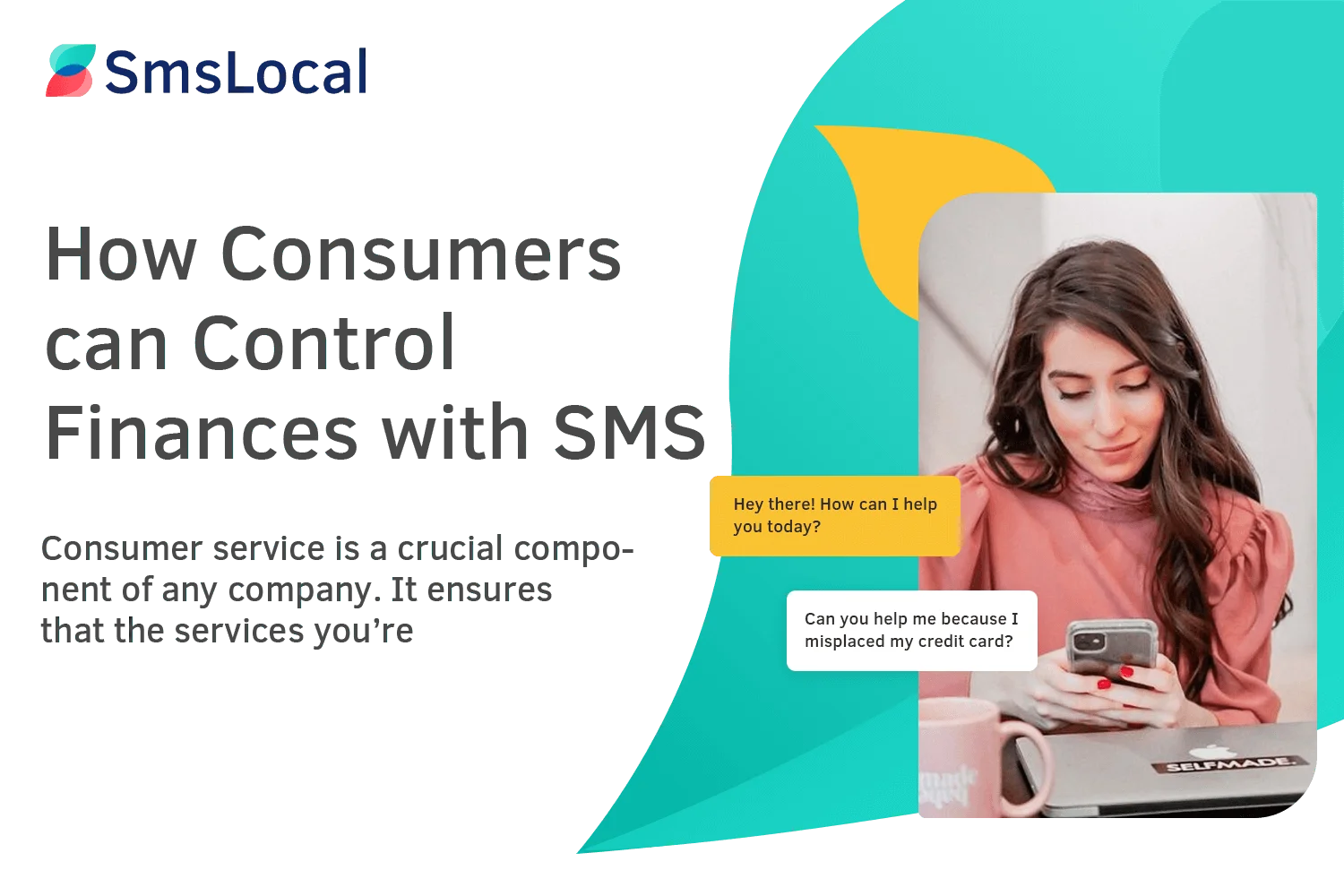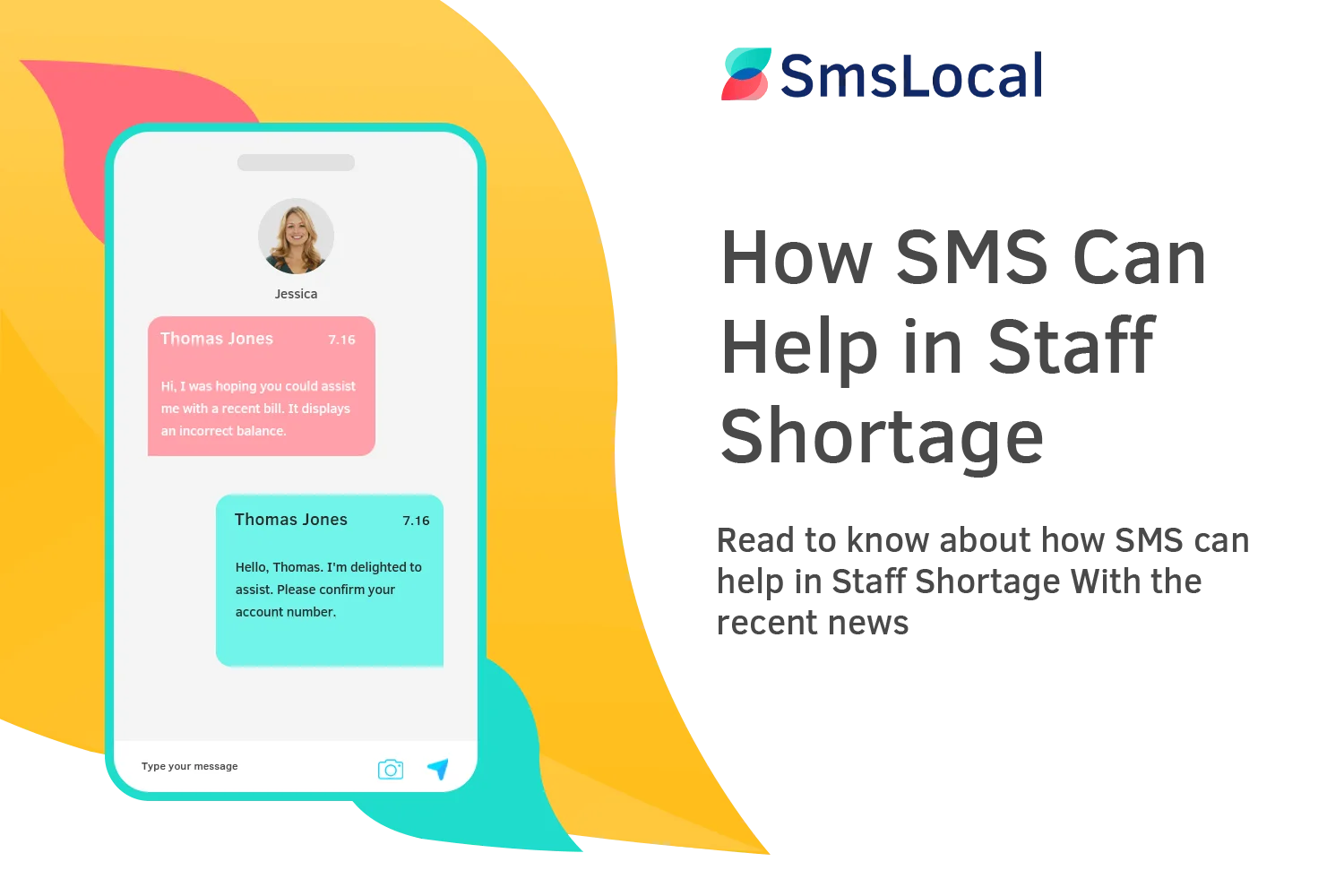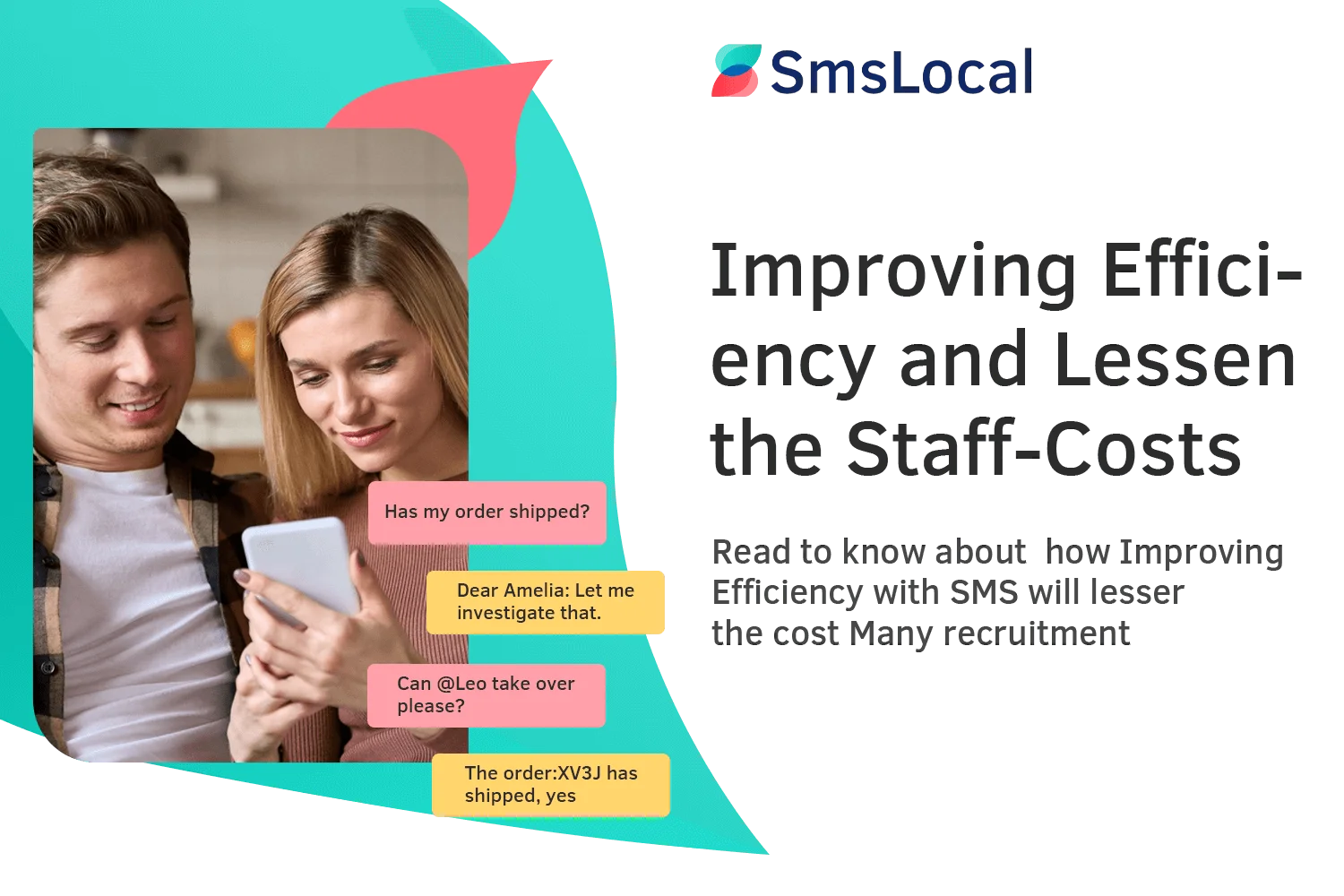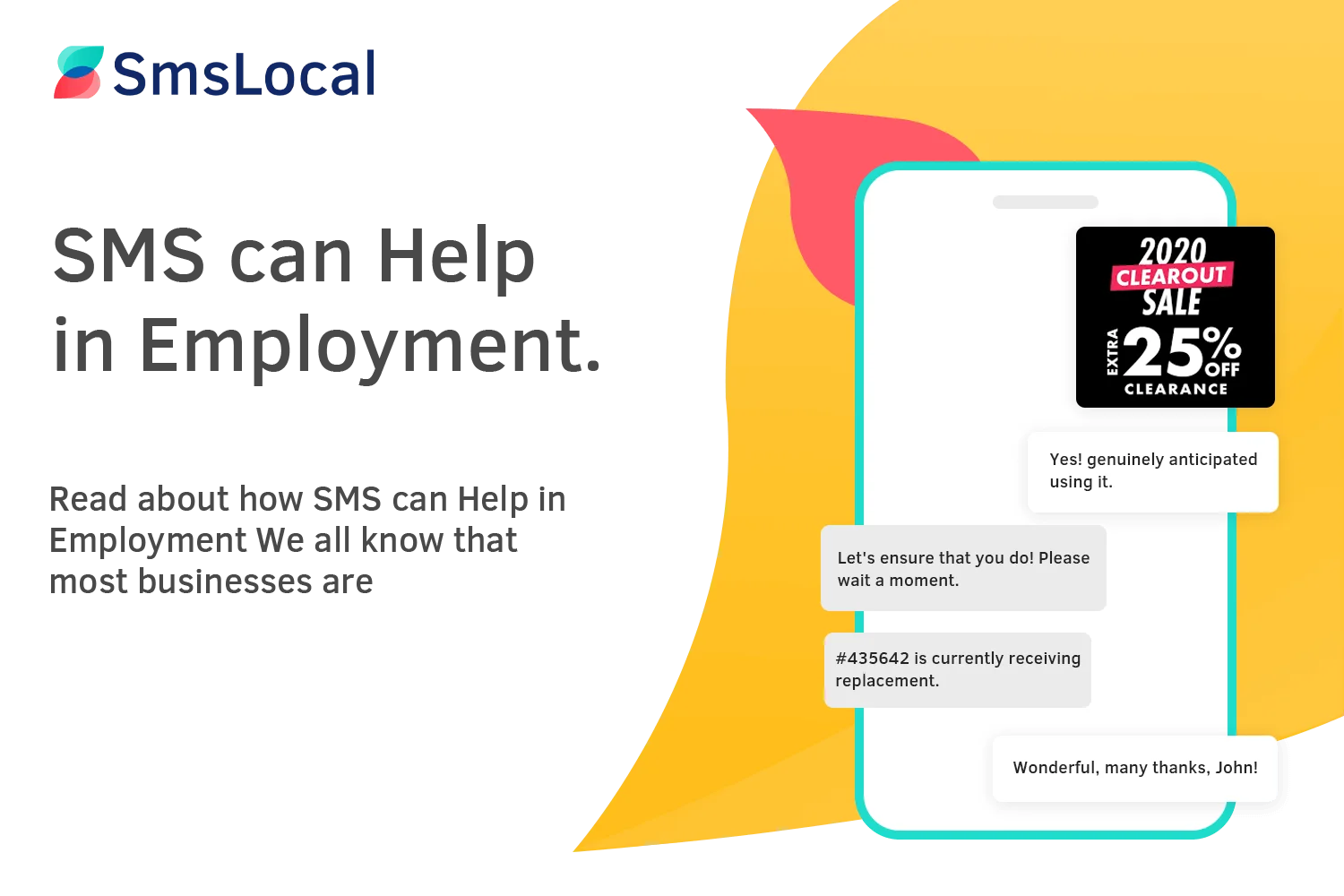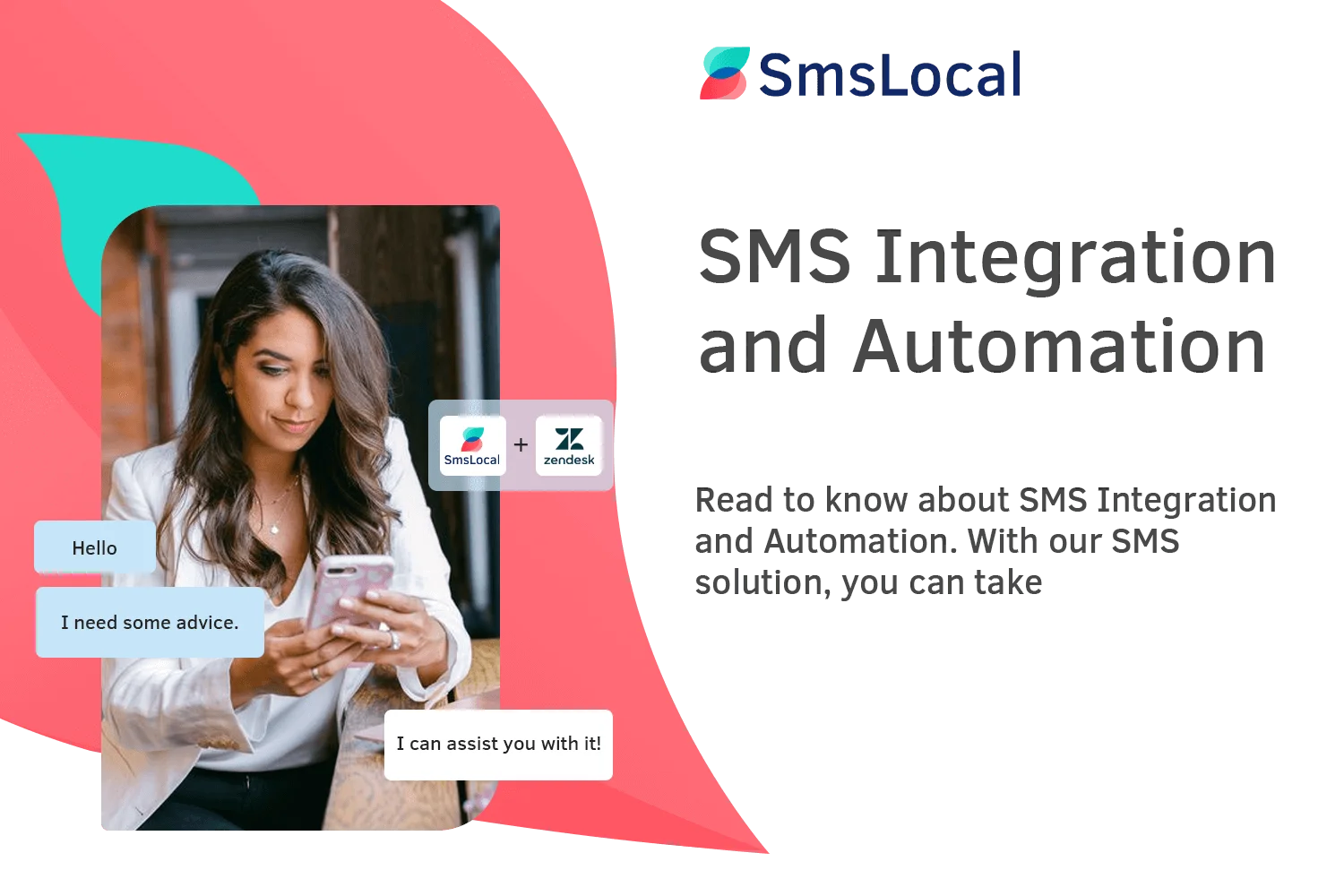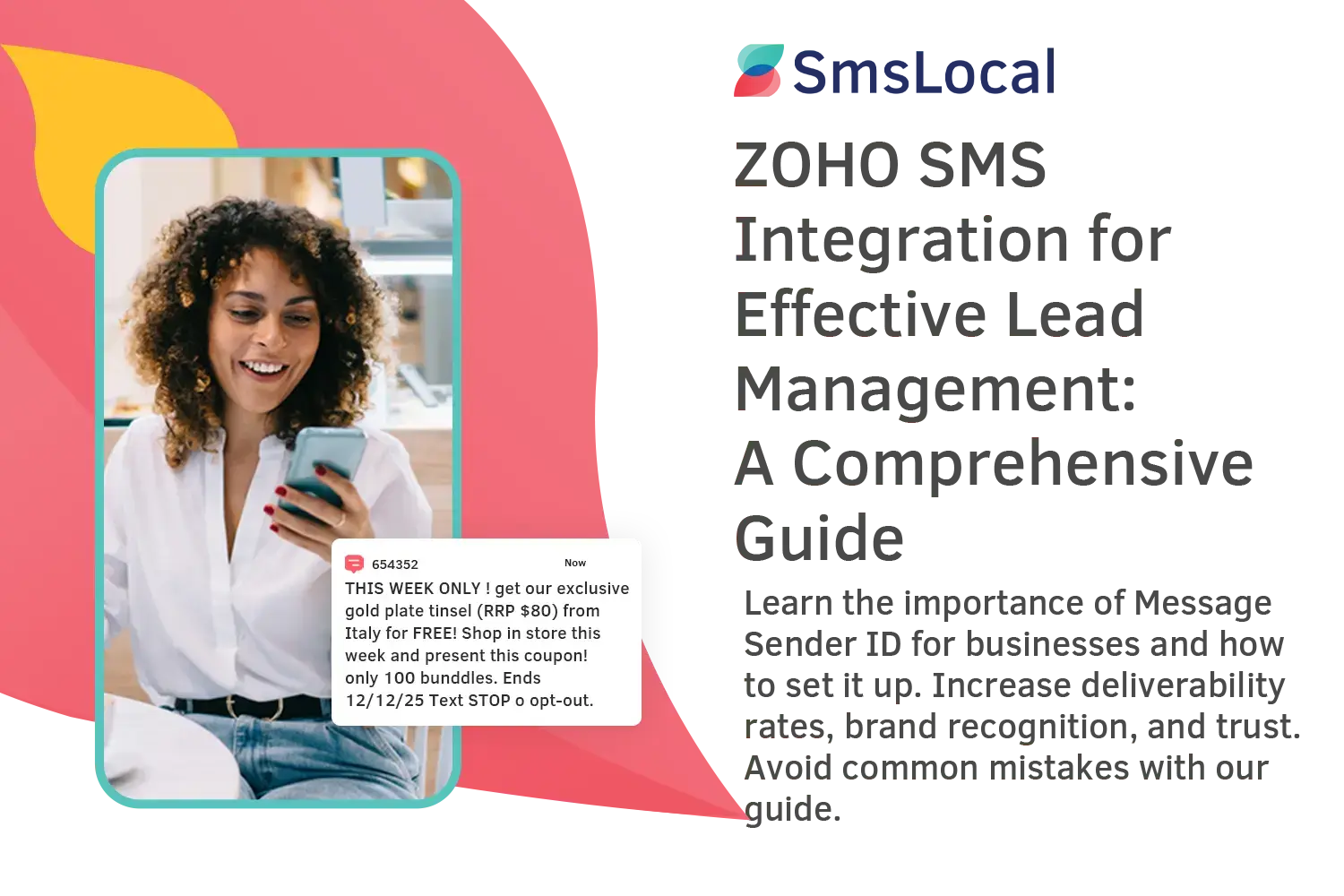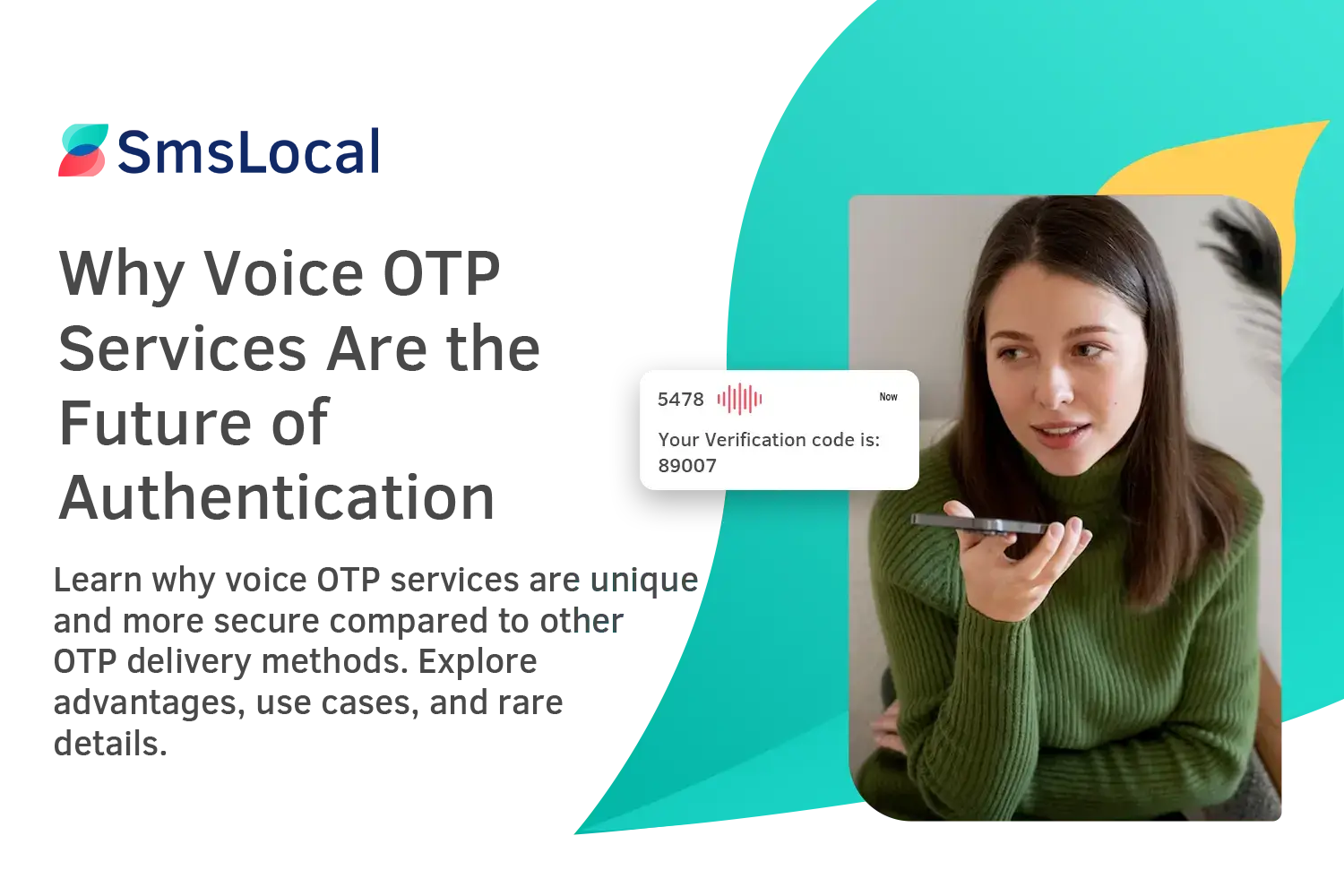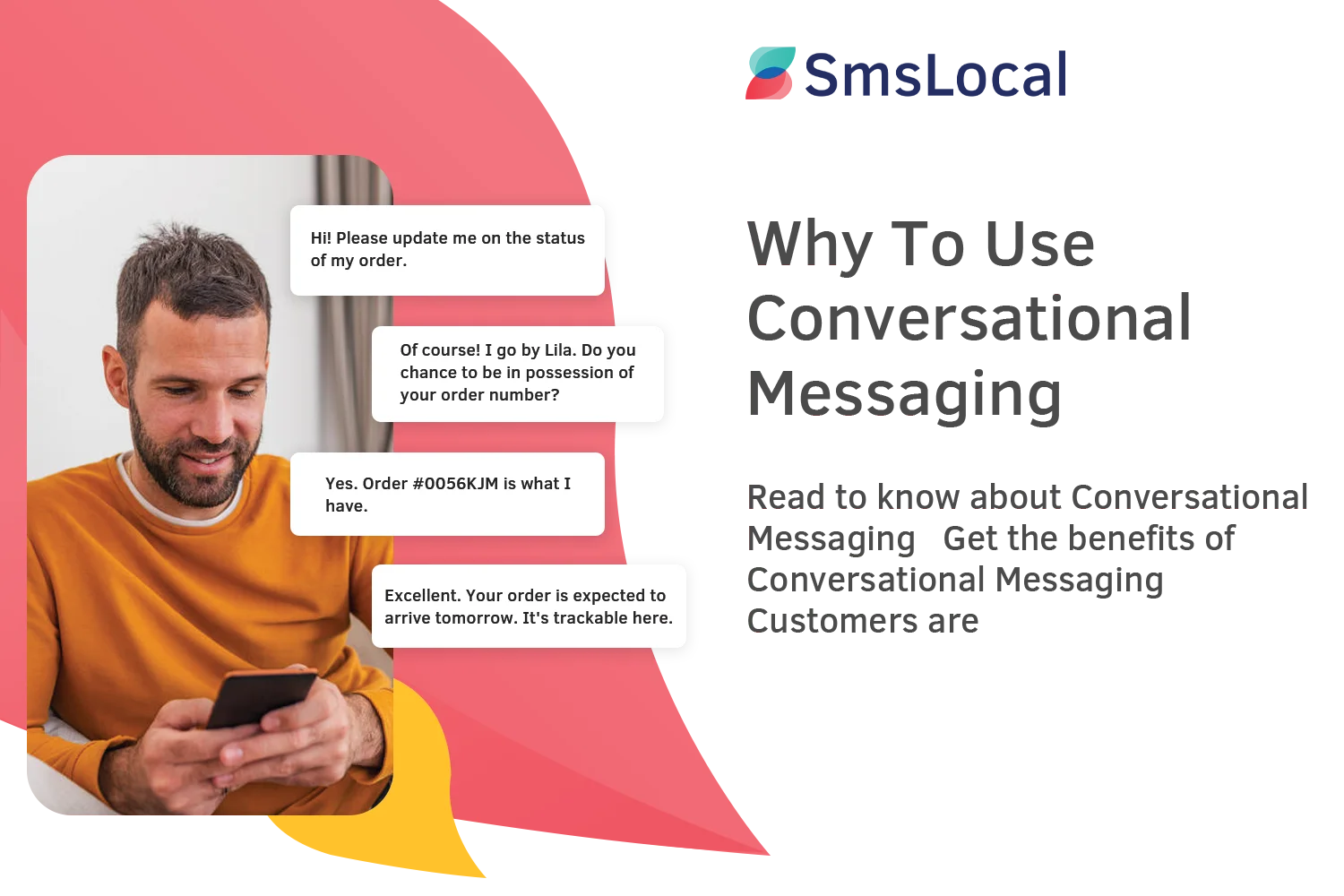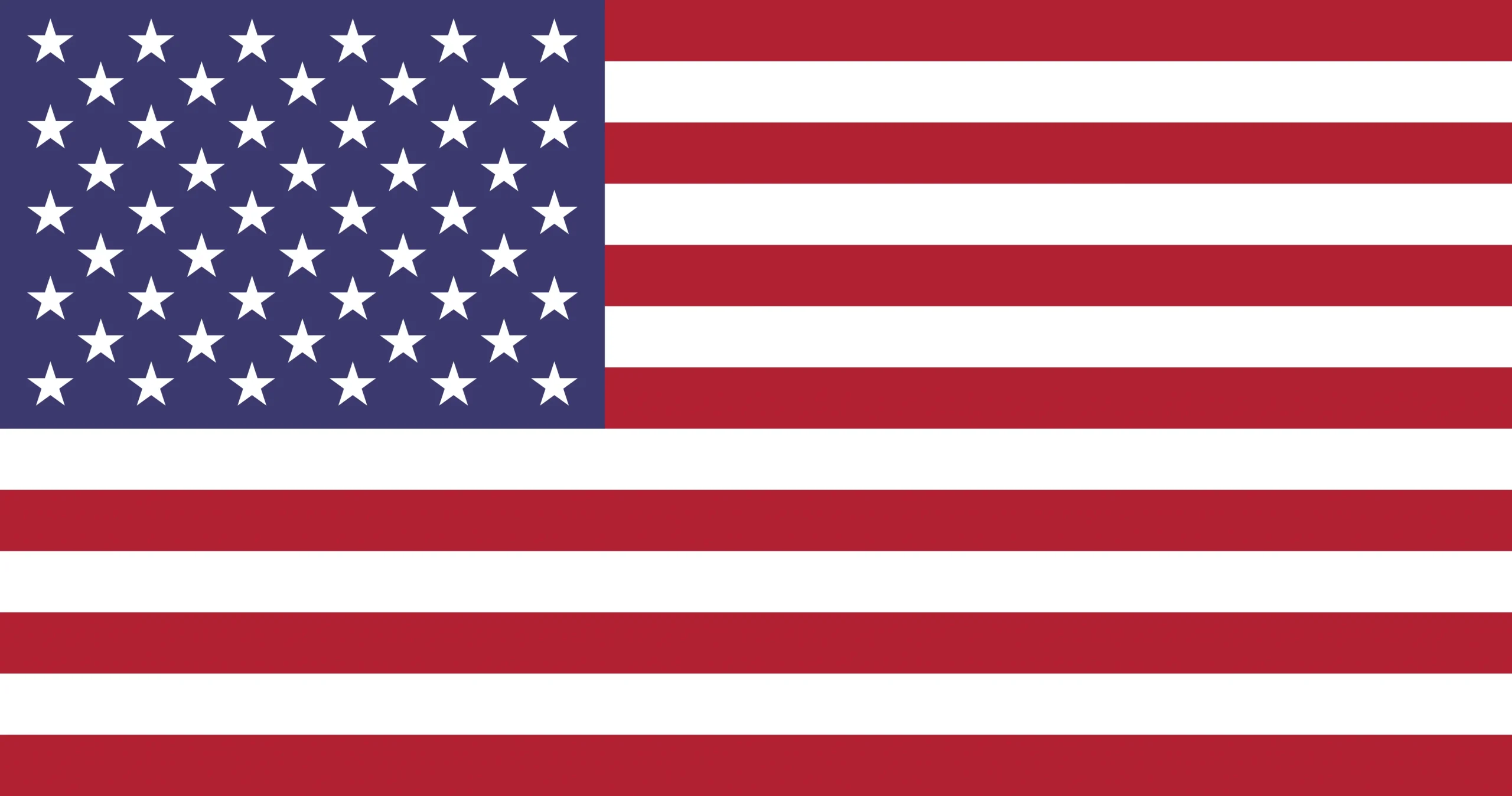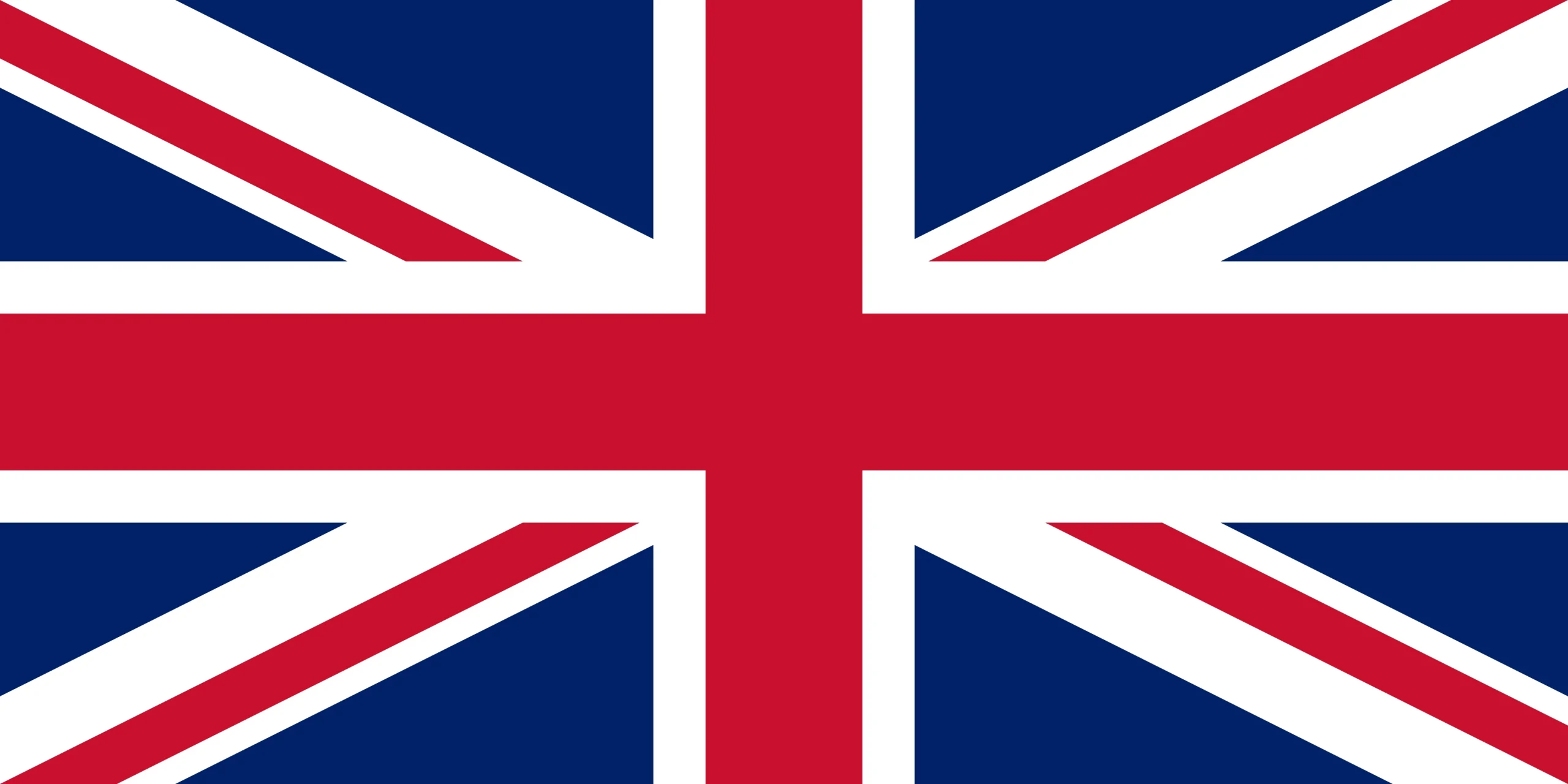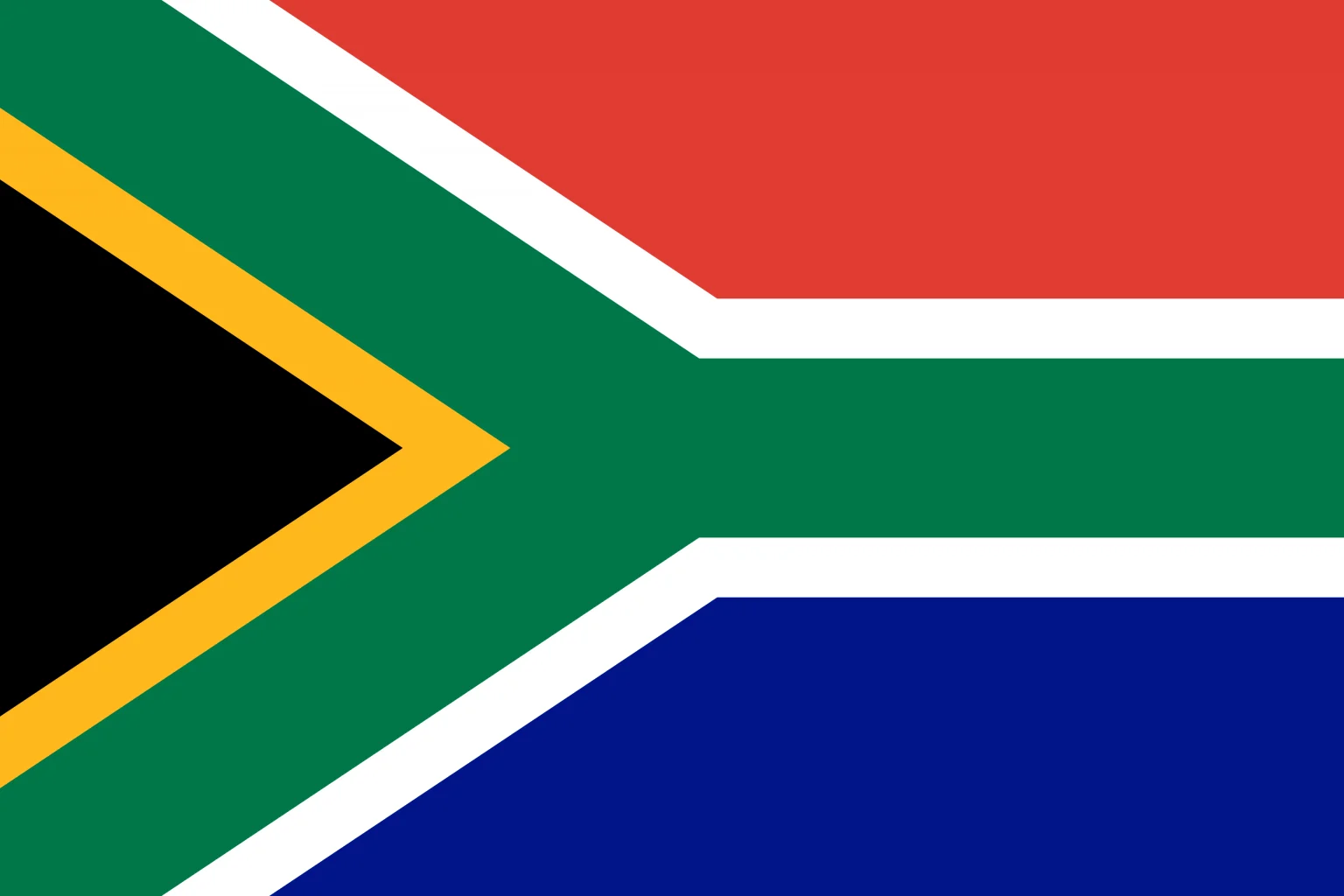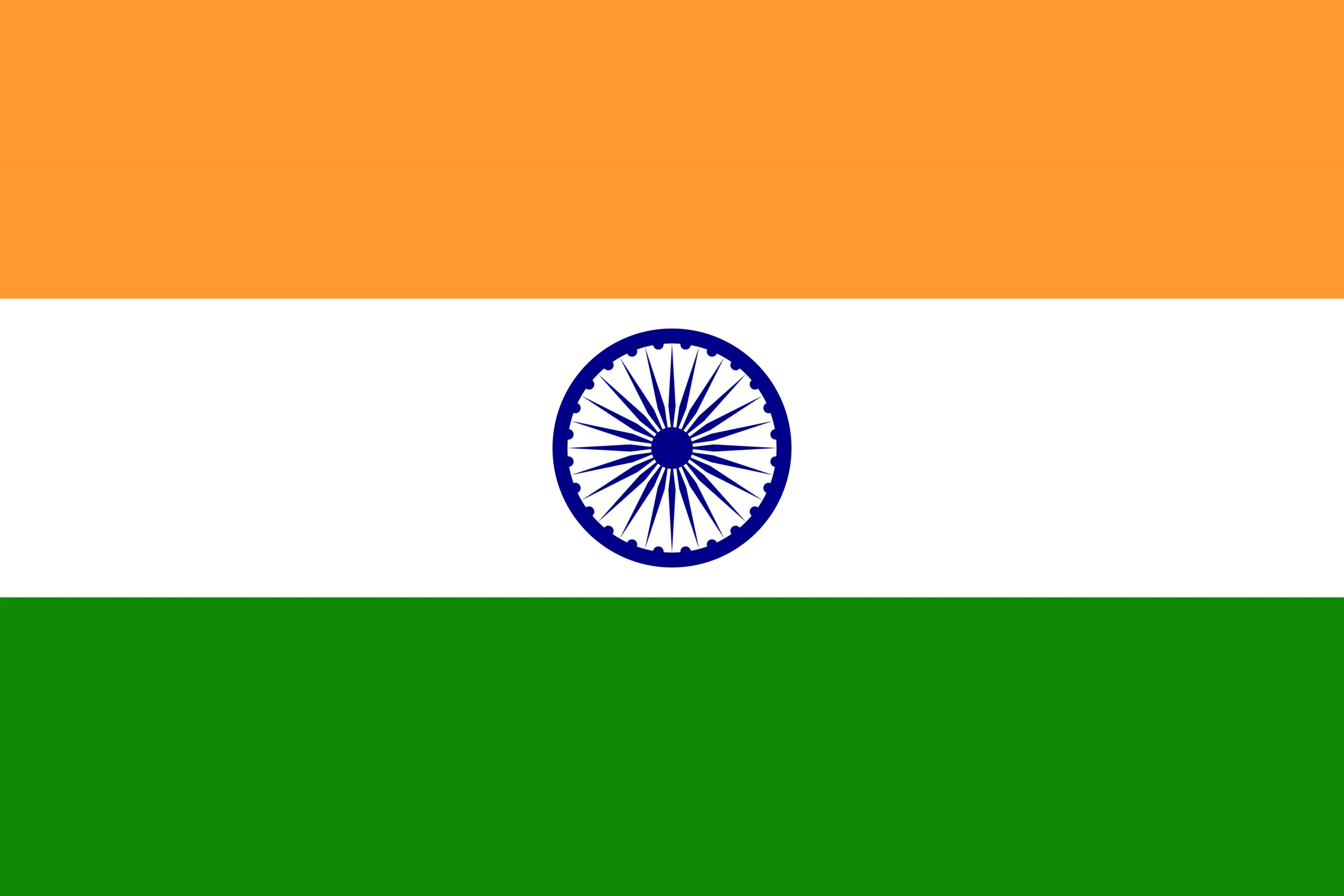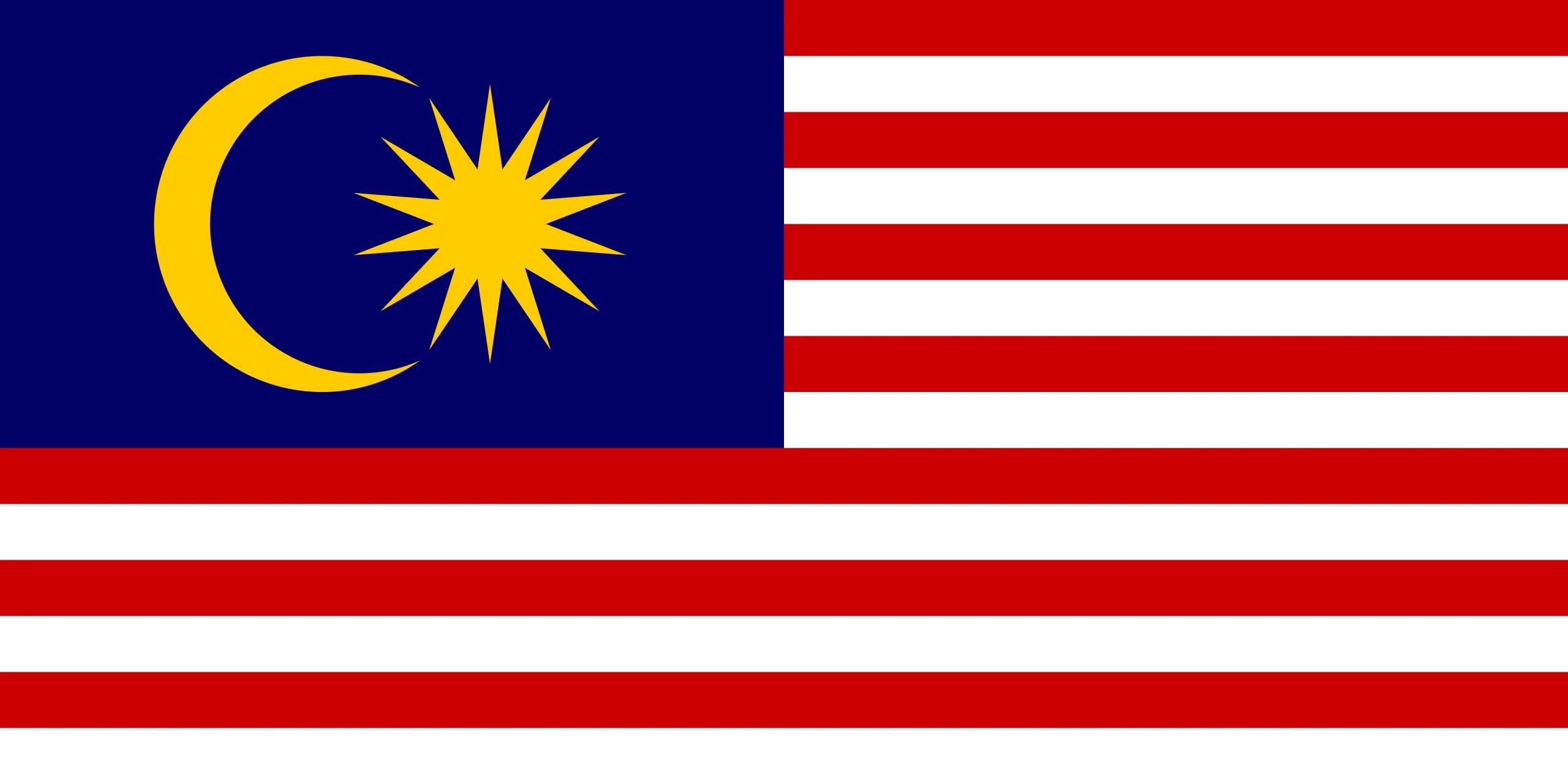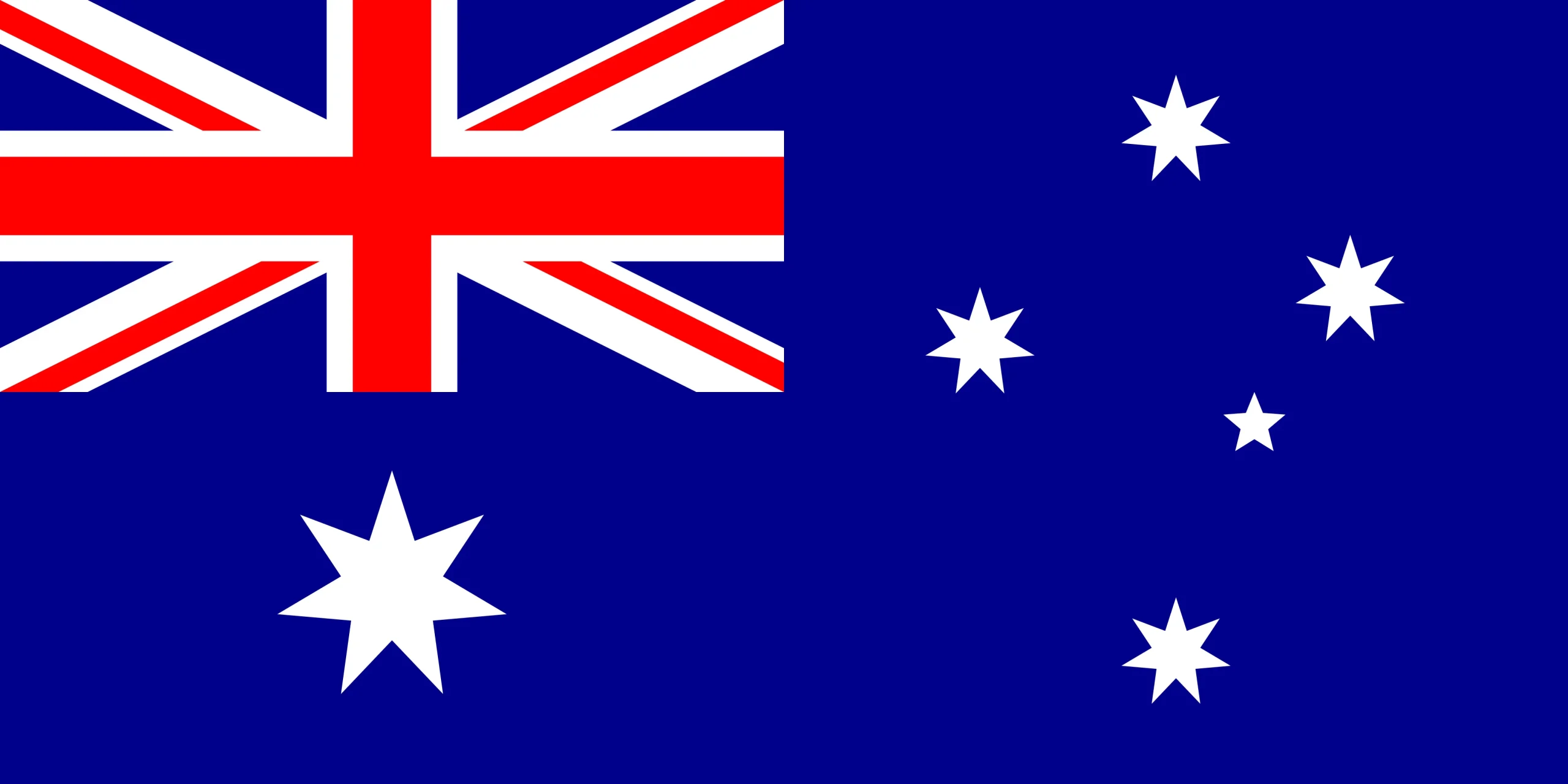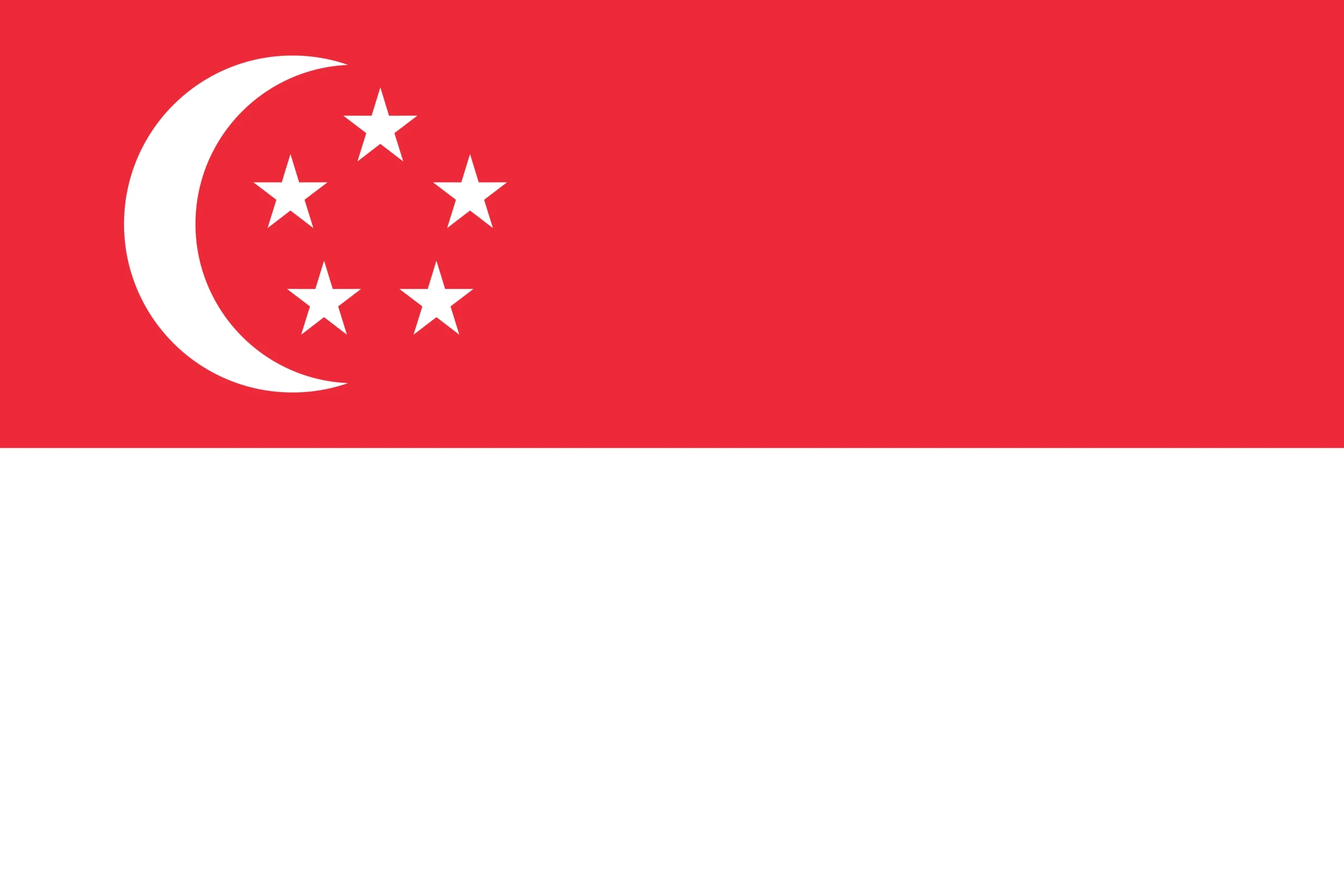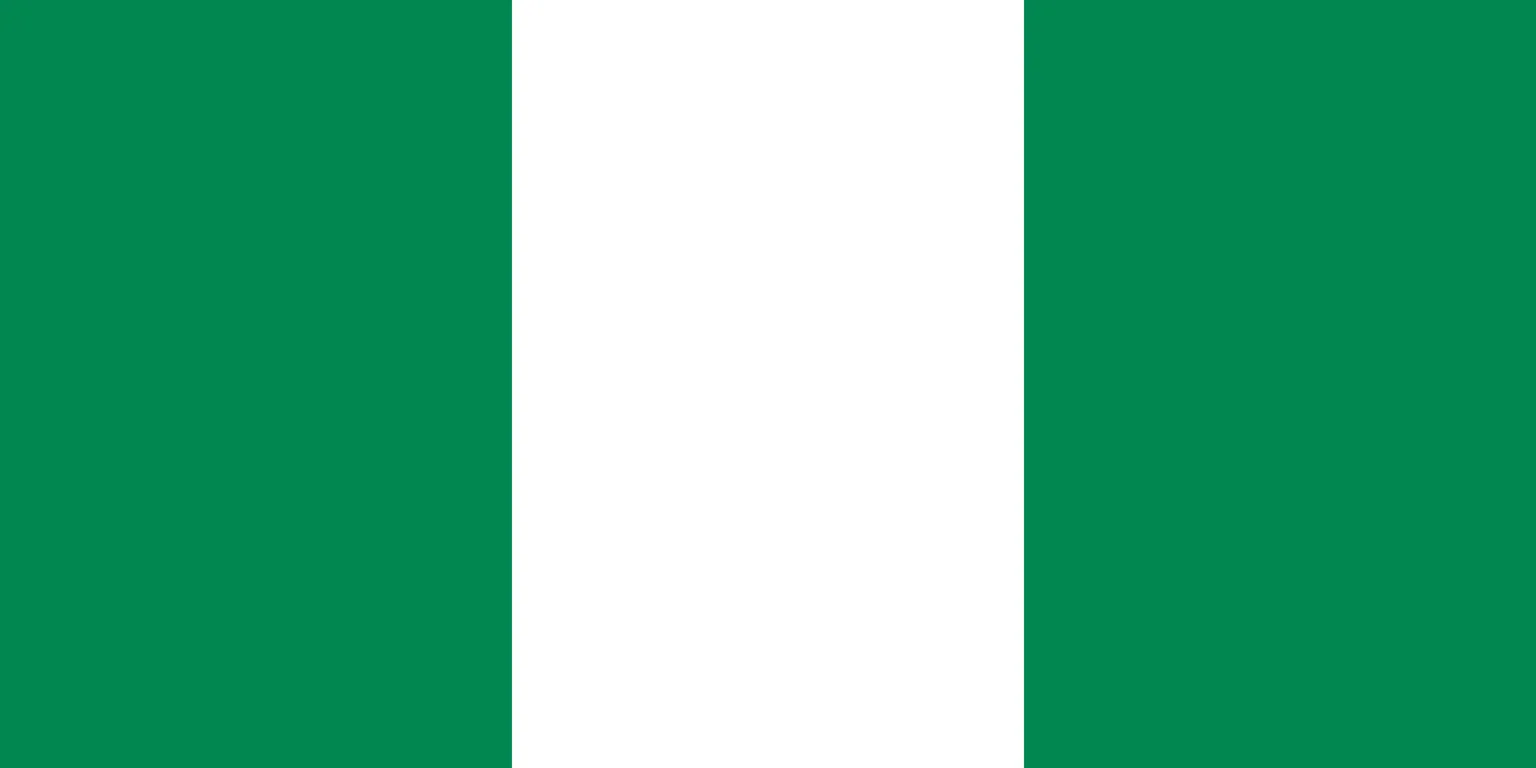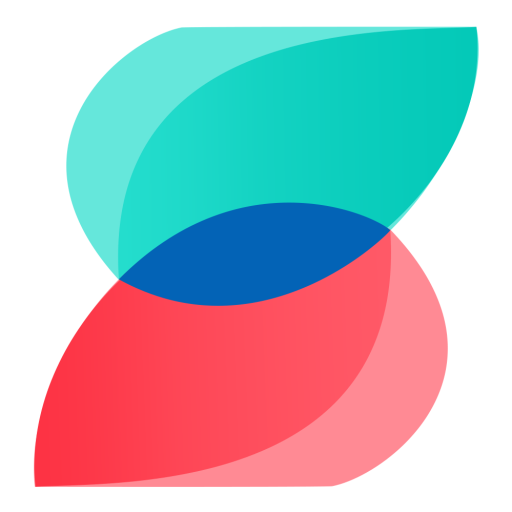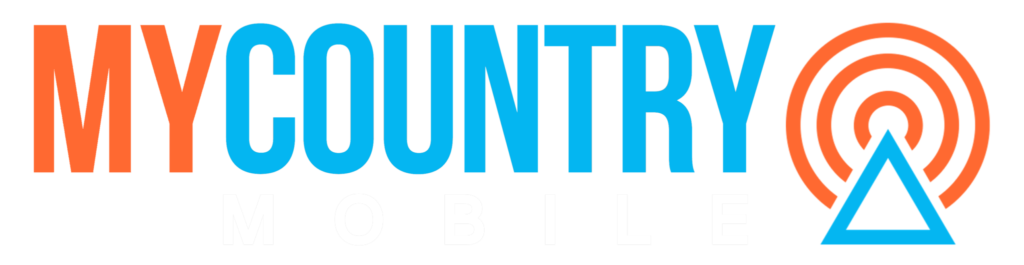Effortless Messaging: How DesktopSMS Software Makes Texting from PC a Breeze!
An Introduction to Desktop Text Messages Software
If you’re looking for a way to streamline your communication with friends, family, or colleagues via SMS messages, Desktop SMS software is the perfect solution. Developed by a team of seasoned software developers and designers, this innovative tool enables users to send SMS messages from their PC using an Android device.
With DesktopSMS software, you can enjoy the convenience and productivity of sending text messages from your computer while keeping everything synced up with your Android phone. Whether at work, home, or on the go, this software provides incredible flexibility and efficiency when communicating through SMS.
The Purpose of Desktop text messages Software
The purpose of this software is simple: to enable users to send SMS messages from their PC without touching their phones. This is particularly useful when accessing one’s phone is inconvenient or impossible such as when one has misplaced the phone or left it charging across the room.
DesktopSMS software comes in handy for various scenarios – for instance, when multi-tasking on a computer while wanting to remain connected and informed without constantly switching between devices. With this app installed on your PC and Android device, you can easily keep track of bulk message senders’ conversations across multiple platforms while increasing your productivity levels.
How It Works
To use DesktopSMS software, all you need is a compatible Android device connected to Wi-Fi or mobile data network – virtually any Android smartphone will do just fine! Once installed on both devices (the PC and Android), simply connect them over Wi-Fi following step-by-step prompts displayed within the user interface. After establishing a successful connection between both devices, users can begin sending SMS text messages from their PC just like they would using their smartphone but now through an intuitive desktop user interface that saves time and increases efficiency.
If you want a seamless way to manage your text message communications across multiple platforms, DesktopSMS software is the perfect solution. Its ease of use and convenience offer excellent value to anyone relying on daily SMS communication.
Overview of DesktopSMS Software
DesktopSMS software is a powerful tool that allows users to easily and quickly send SMS messages from their PC using an Android device. This software acts as a bridge between your PC and Android phone, providing a seamless experience for text messages from your computer. With Desktop SMS, users can take advantage of the convenience and productivity benefits of sending text messages directly from their desktops without switching between devices.
Features Overview
The software offers several features that stand out among similar products. One of its most notable features is sending SMS messages from your PC using your Android phone number.
This ensures that all of your text messages are synced across both devices, making it easy to keep track of conversations regardless of which device you use. Desktop SMS also provides users with an intuitive interface for managing their text messages.
Users can view conversations in a threaded format, allowing them to quickly scroll through previous discussions easily. In addition, new messages can be composed and sent directly from the software’s interface without picking up their phone.
Compatibility
The DesktopSMS software is compatible with a wide range of Android devices running version 4.0 or higher. This includes popular brands such as Samsung, LG, HTC, and Motorola.
The software also requires users to install Google Chrome on their PC to use its full functionality. In addition to being compatible with multiple brands and models of Android devices, DesktopSMS also supports various languages, including English, Spanish, German, and French.
All in all, DesktopSMS is an incredibly useful tool for anyone who needs to send text messages frequently throughout the day while working on their computer. Its compatibility with multiple devices and easy-to-use interface make it a top choice for power users and casual text messages.
Setting Up DesktopSMS Software
Connecting Your Android Device to Your PC
Before setting up the software, users must connect their Android devices to their PC. This can be done using a USB cable or over a Wi-Fi network.
To click using USB, plug the device into the PC and follow any prompts on both devices. To communicate over Wi-Fi, ensure both devices are on the same network and enter the IP address of the Android device in the DesktopSMS software.
Installing DesktopSMS Software on Your PC
Once your Android device is connected to your PC, download and install DesktopSMS software from their official website. The installation process is straightforward and should only take a few minutes.
Installing DesktopSMS App on Your Android Device
Next, download and install the DesktopSMS app on your Android device from the Google Play Store. Then, launch the app and follow any prompts necessary to allow permissions for sending text messages.
Pairing Your Devices with DesktopSMS Software
After installing the desktop and mobile apps, start up both applications simultaneously while connected through Wi-Fi or USB (depending on which method was used). Follow the instructions provided by DesktopSMS software for pairing devices. Once paired successfully, you can send text messages from your computer using your mobile phone number.
Screenshots or Visual Aids
DesktopSMS offers an easy setup process with intuitive prompts within its user interface, making it easy for anyone, including newbies, to set up without difficulties. However, visual aids such as screenshots can provide further assistance in case of any confusion during the setup process, especially for those new users who may not be familiar with setting up new software applications. Therefore screenshots will be provided throughout this article as visual aids where applicable during the setup process.
Using DesktopSMS Software
Sending an text messages using Desktop SMS software is quick and straightforward. Once the software is set up on both the PC and Android device, simply follow these:
- Open the DesktopSMS software on your PC.
- Select the contact you want to message or manually enter their phone number.
- Type your message in the text messages field.
- Press “Send.”
The message from your Android device will be sent via your mobile network provider. You can view a history of sent messages within the software.
Additional Features
DesktopSMS offers several other features and customization options for users looking to optimize their text messaging experience:
- Scheduled Messages: users can schedule messages to be sent later, allowing them to compose messages in advance and have them delivered at a specific time.
- Contact Groups: users can create groups of contacts, making it easy to send group messages without selecting each recipient every time.
- Templates: users can save frequently used messages as templates, making it easier and quicker to compose similar messages in the future.
- Canned Responses: similar to templates, canned responses allow users to quickly send pre-written responses without typing out a new message each time.
These features work seamlessly with DesktopSMS software, resulting in an efficient and enjoyable SMS messaging experience that doesn’t require constantly switching between devices.
Benefits of Using DesktopSMS Software
Desktop SMS software provides numerous benefits for users who need to send text messages from their PC using an Android device. Here are some of the main benefits:
Increased Productivity
One of the primary benefits of using DesktopSMS is increased productivity. With this software, users can send text messages directly from their PC, eliminating the need to switch back and forth between devices.
This saves time and allows users to focus on other tasks while staying connected. In addition, DesktopSMS offers features like message templates and scheduled sending, which can further streamline workflows and help users stay organized.
Convenience
Another significant benefit of using Desktop text messages is convenience. Rather than constantly checking their phone for new messages or typing out lengthy responses on a small touch screen, users can use their full-size keyboard and monitor to compose and send messages from their PC. This can be especially helpful for business professionals who need to communicate with clients or colleagues via text messages frequently but want to avoid being tied to their phones all day.
Cost Savings
Using DesktopSMS can also lead to cost savings in the long run. By sending text messages messages through this software rather than a traditional carrier plan, users may save money on messaging fees or avoid costly international charges.
Unique Advantages Over Similar Products
While there are other tools available that allow users to send text messages from their PC, DesktopSMS offers several unique advantages over these products:
- Compatibility: unlike other options that only work with specific carriers or devices, desktop sms is compatible with a wide range of Android devices and carriers worldwide.
- Secure: desktop text messages uses end-to-end encryption to ensure that messages are kept safe and private.
- User-Friendly: the software is easy to install and use, with a clean, intuitive interface that even non-tech-savvy users can navigate.
These factors make DesktopSMS a top choice for anyone who needs to send text messages from their PC using an Android device. So whether you’re a busy professional, a frequent traveler, or simply someone who prefers the The Convenience of messaging from your computer rather than your phone, DesktopSMS has everything you need to stay connected on the go.
Troubleshooting Common Issues
When the software fails to connect to the Android device
One common issue that DesktopSMS software users may encounter is when it fails to connect to their Android devices. This can be frustrating, especially if they’re hurrying to send an important message. Fortunately, there are several things they can do to resolve this issue.
Firstly, users should ensure that their PC and Android devices are connected to the same Wi-Fi network. If not, they should switch their machines to the same network and try again.
If this does not work, users should check that their firewall settings aren’t blocking text messages Desktop SMS software from accessing their network. They should ensure that it is added as an exception in any security software or firewalls running on their PC.
When messages fail to send
Another common issue with Desktop text messages software is when SMS messages fail to send. This can occur for several reasons, including poor network connectivity or incorrect recipient information. If messages aren’t sending, users should verify that they have entered the correct phone number for the recipient and check if there are any issues with signal strength or cell coverage in either location of text messages the sender or receiver of messages.
They may also try resending the message after waiting a few minutes in case of network congestion issues. If these efforts fail, users may need to contact technical support, who will provide more detailed troubleshooting steps according to the user’s specific problem and contact information.
Advanced Features and Customization Options
The Power of Automation
DesktopSMS software comes with a powerful automation feature that saves users much time and effort.
With this feature, users can automate sending messages to multiple recipients at once, with the option to schedule messages for specific times.
This is particularly useful for businesses that send regular updates, appointment reminders, or promotional messages. Users can also create predefined message templates and automated replies for SMS messages.
Customizing the User Interface
Another advanced feature in DesktopSMS software is the ability to customize the user interface according to individual preferences. For example, users can change the color schemes, SMS messages ,fonts, font sizes, and other elements of the UI to create a more personalized experience. This is especially helpful for those who use the software frequently, as it allows them to work in the most comfortable environment.
Integrating with Other Tools
DesktopSMS software also offers integration options with other productivity tools such as CRM (customer relationship management), email clients, or task management apps. This makes it easier for businesses to manage their communication channels from one platform without switching between different tools.
Additionally, these integrations allow users to automatically capture contact information from incoming SMS messages and add it directly to their CRM system SMS messages.
The Benefits of Advanced Features
By leveraging these advanced features in DesktopSMS software, power users can streamline their workflows and increase productivity and efficiency while minimizing manual tasks such as typing SMS messages one at a time or switching between different tools. The automation capabilities alone can save individuals or businesses significant time by reducing repetitive tasks while improving accuracy and consistency across messaging channels SMS messages.
Additionally, customizing UIs allows users to work in an environment that suits them best, while integration options provide more flexibility when managing communication channels. Overall, these advanced features set DesktopSMS software apart from other SMS messaging tools, making it an assertive communication pof therm for businesses and individuals SMS messages.
Conclusion
Despite the prevalence of messaging apps like WhatsApp and Facebook Messenger, SMS messaging remains a critical communication channel for many people. DesktopSMS software offers a convenient and efficient way to send SMS messages from your PC using an Android device.
Allowing you to type out letters on a keyboard and access your contacts directly from your PC makes SMS messages more comfortable for those who prefer typing on a full-sized keyboard.
Additionally, it may save you money by using SMS rather than data-based messaging services.
While several similar products are available, DesktopSMS stands out by providing seamless integration between your Android device and PC, as well as advanced features like message scheduling and automation. If you frequently send SMS messages and want to streamline your workflow, DesktopSMS software is well worth considering.